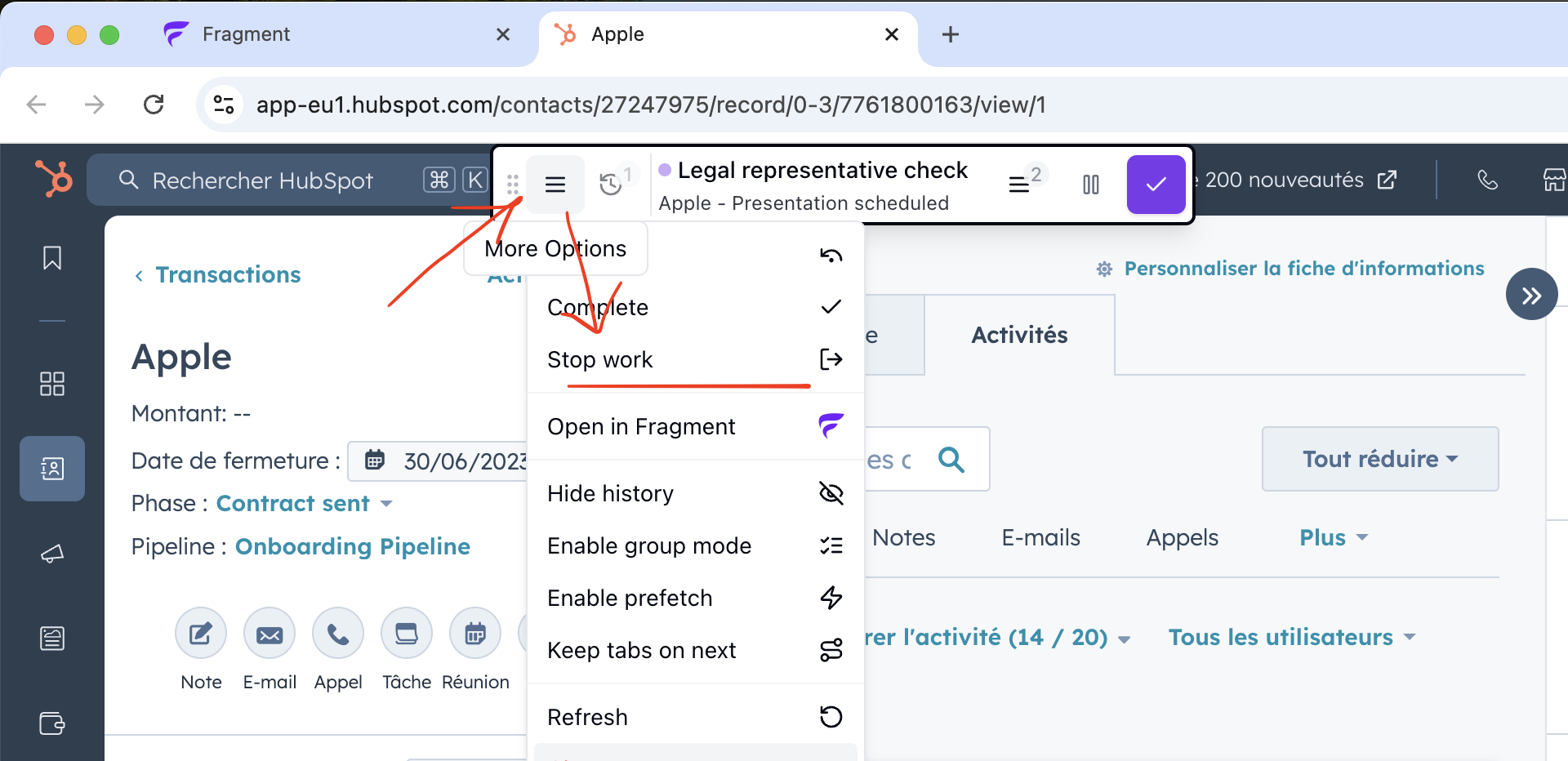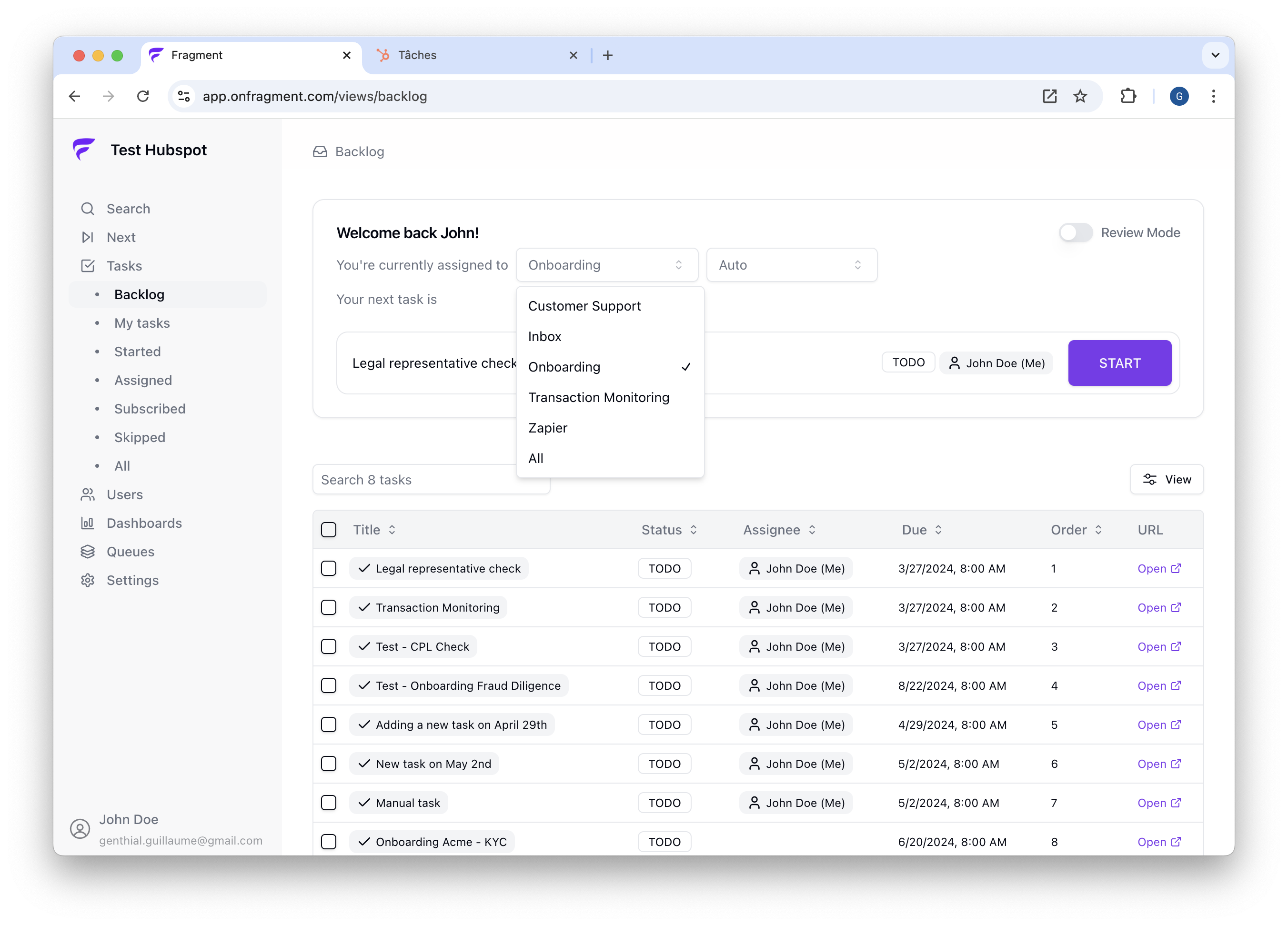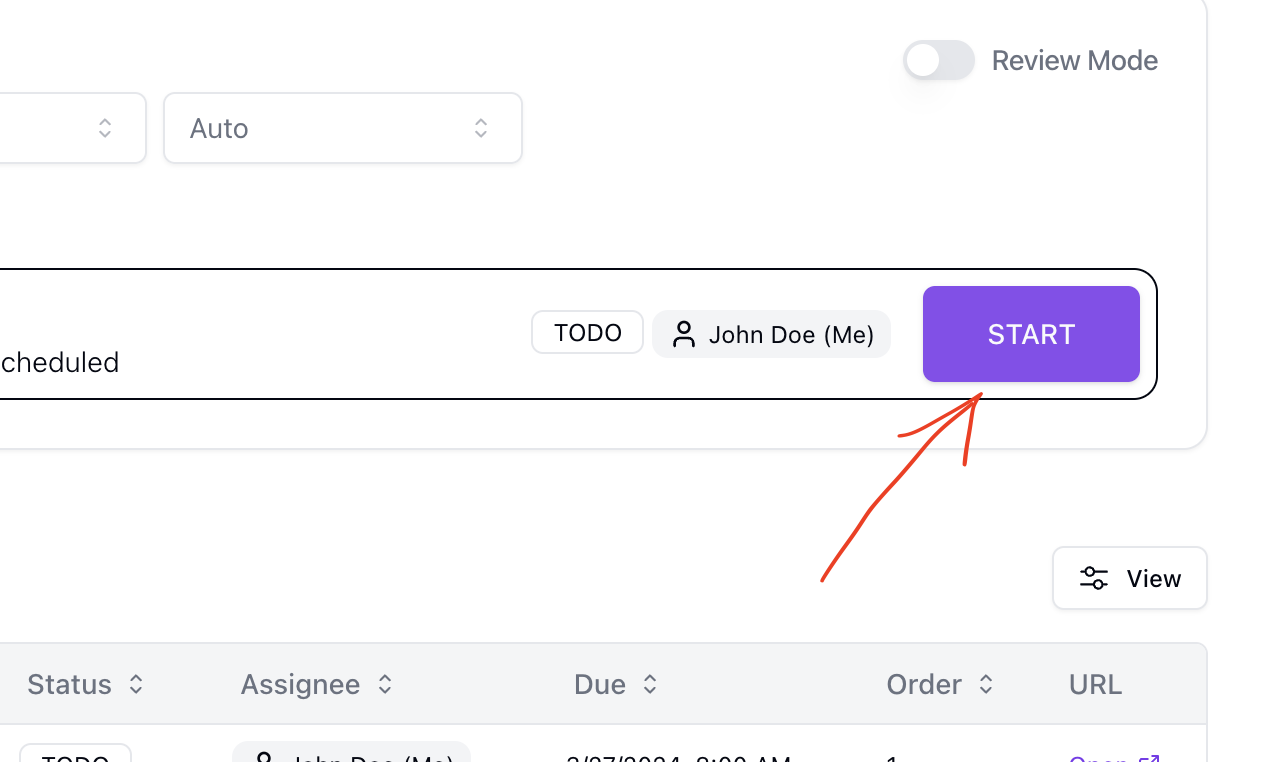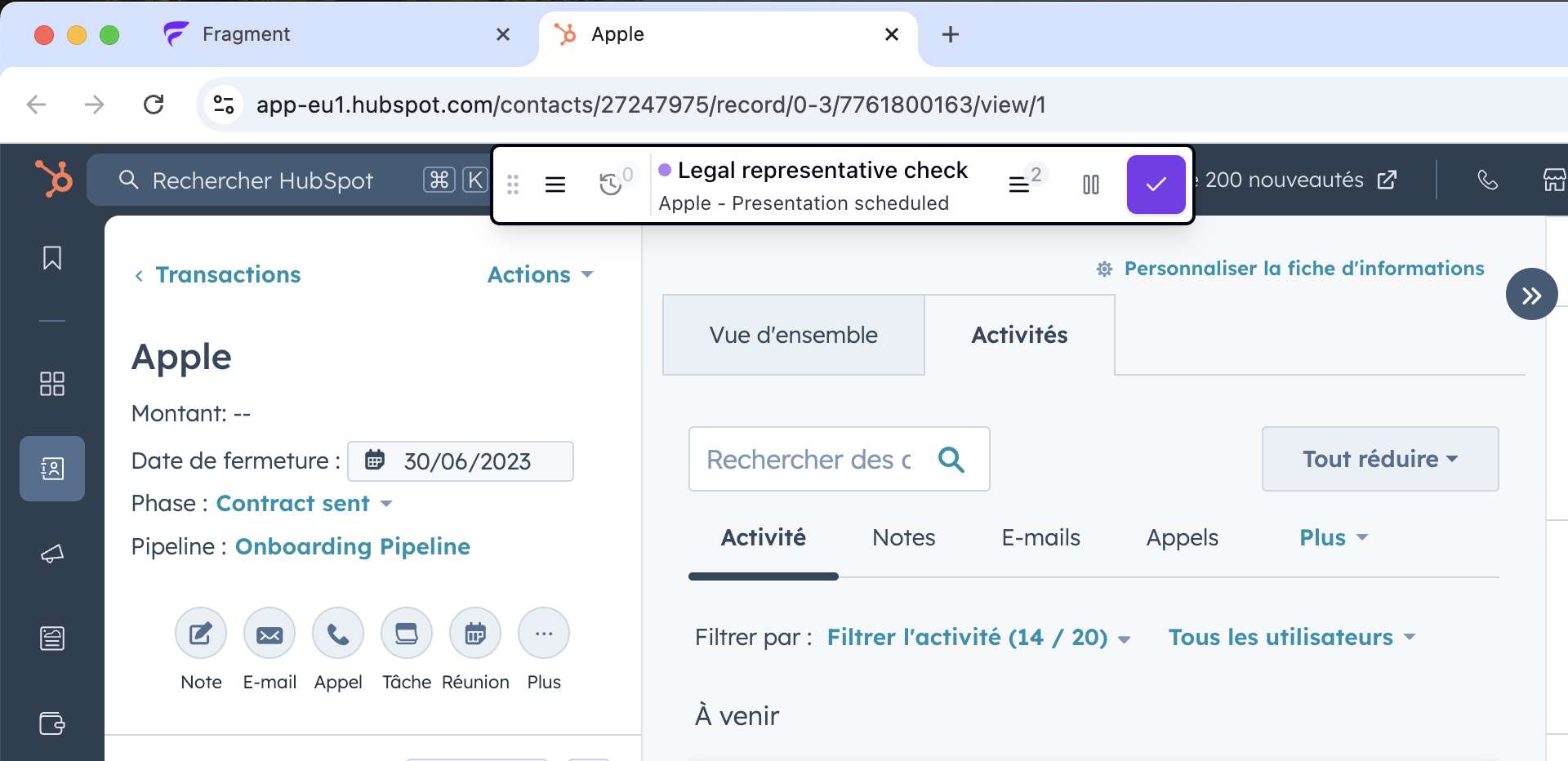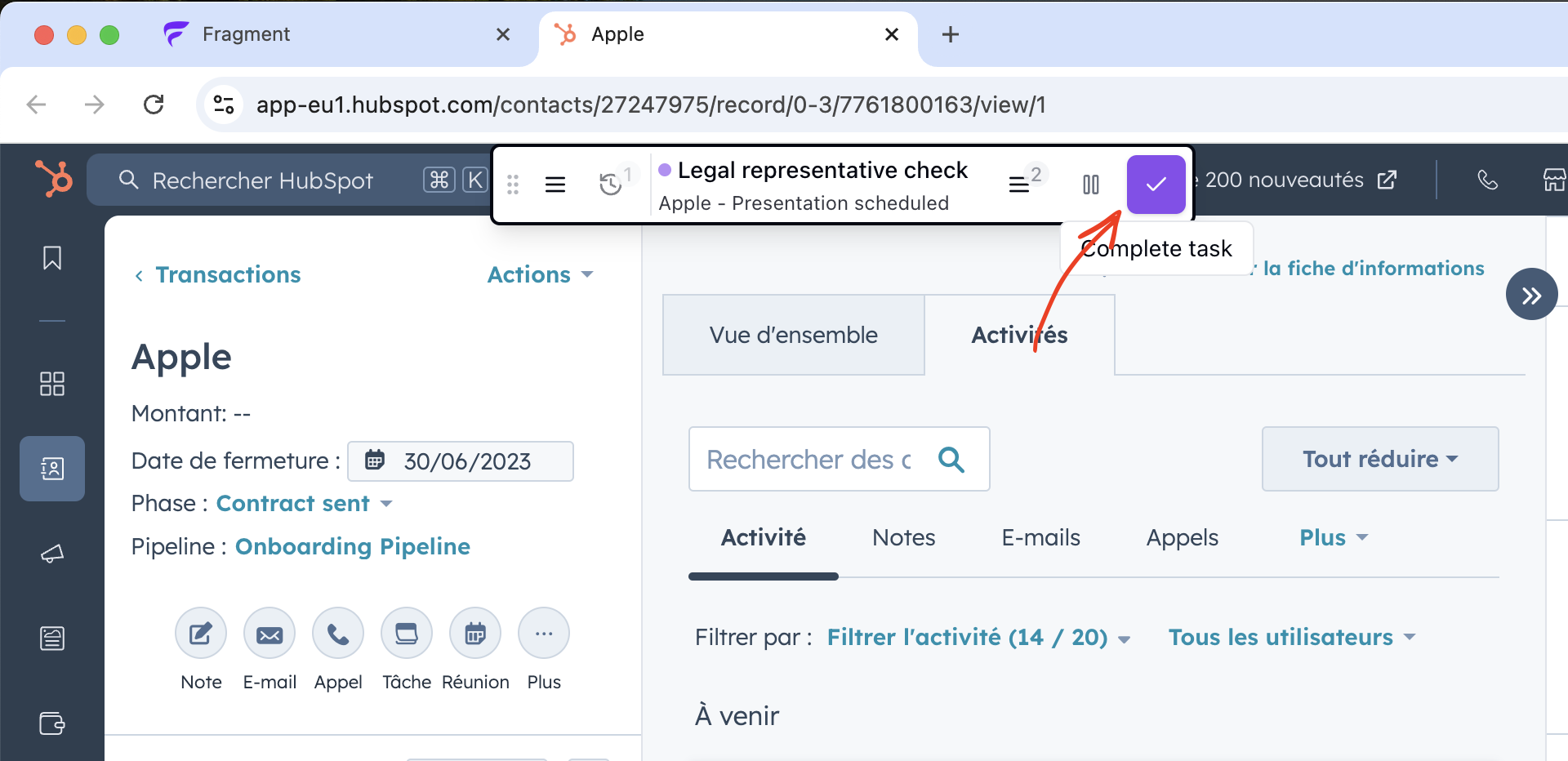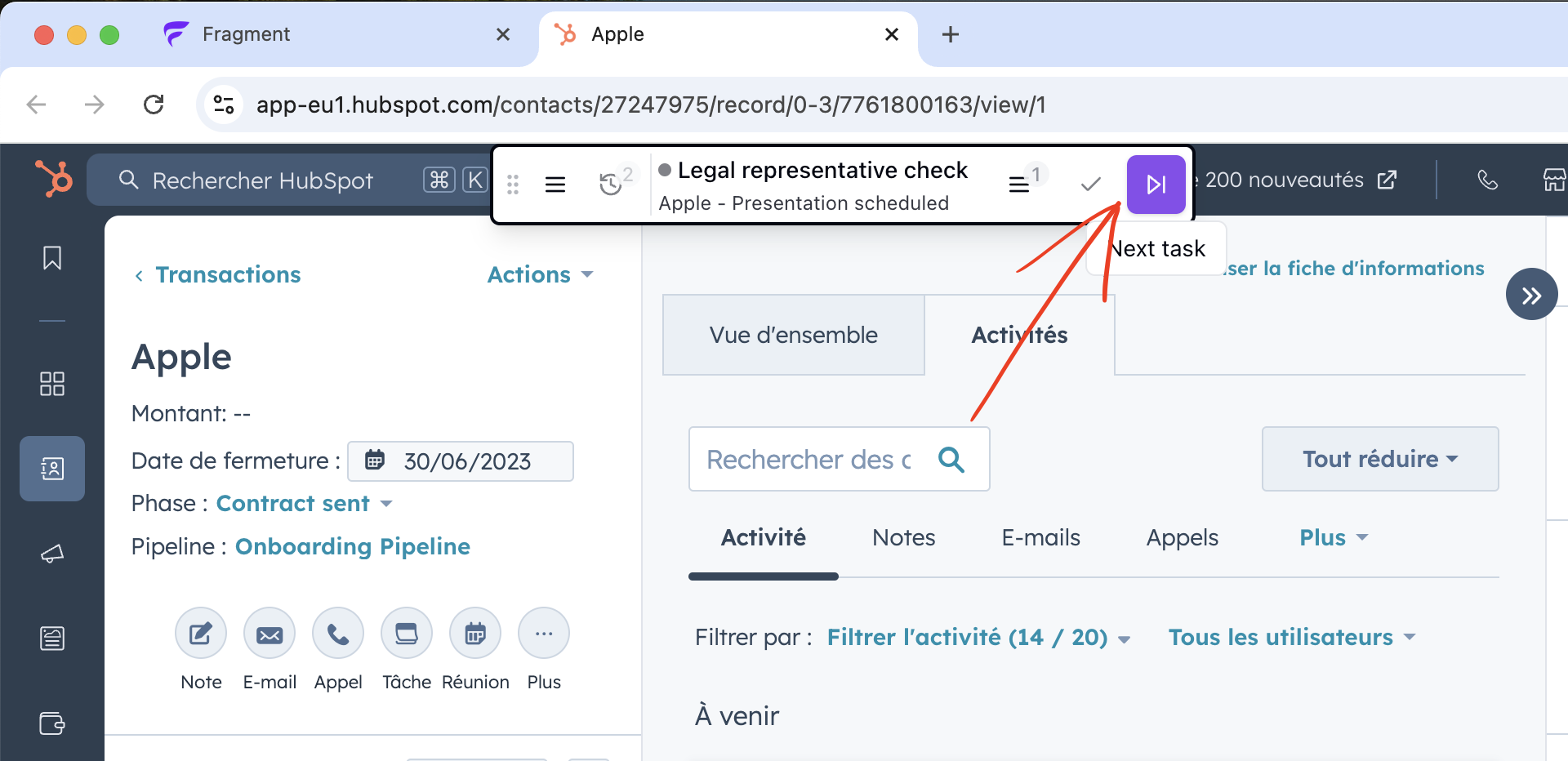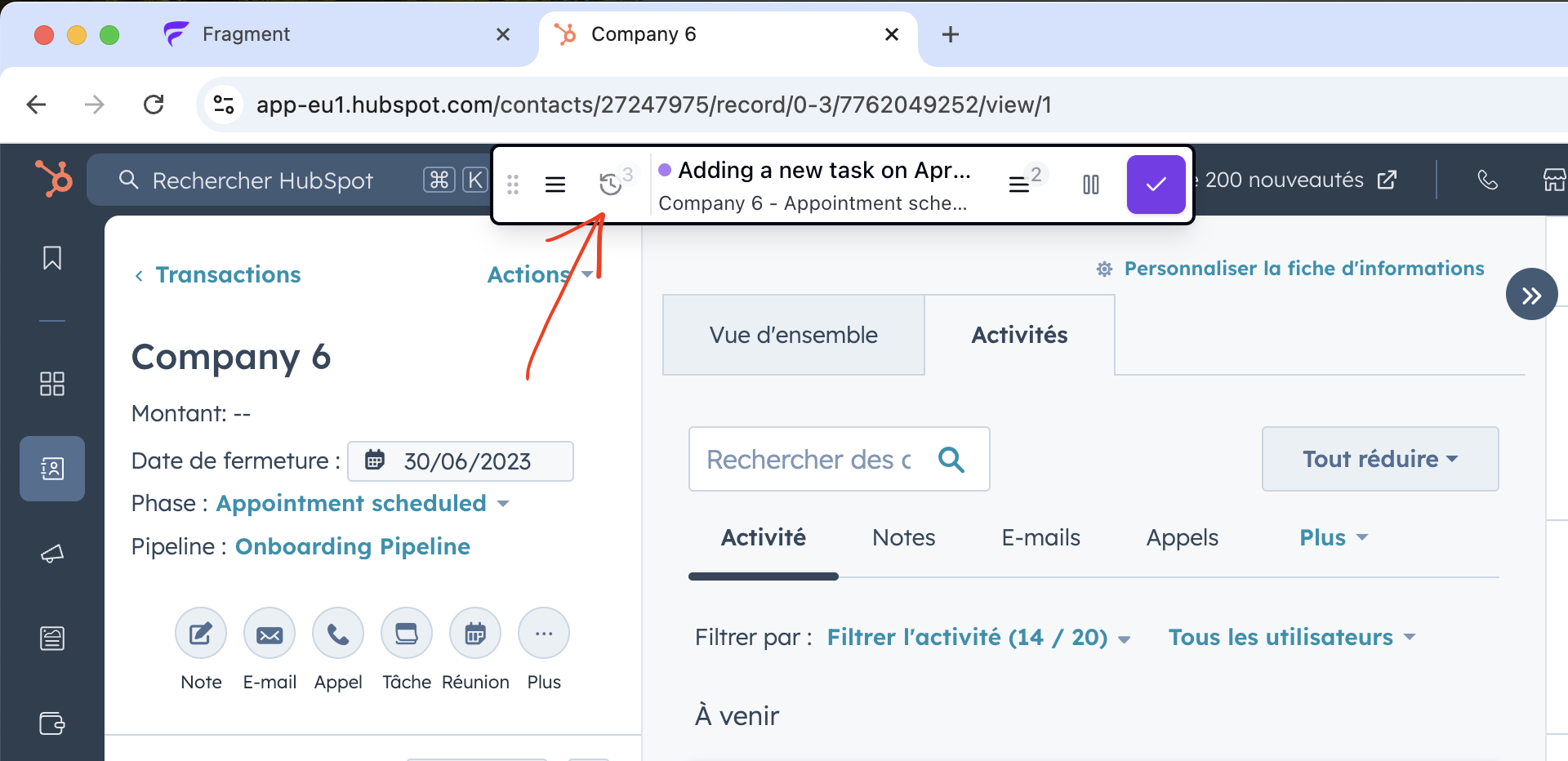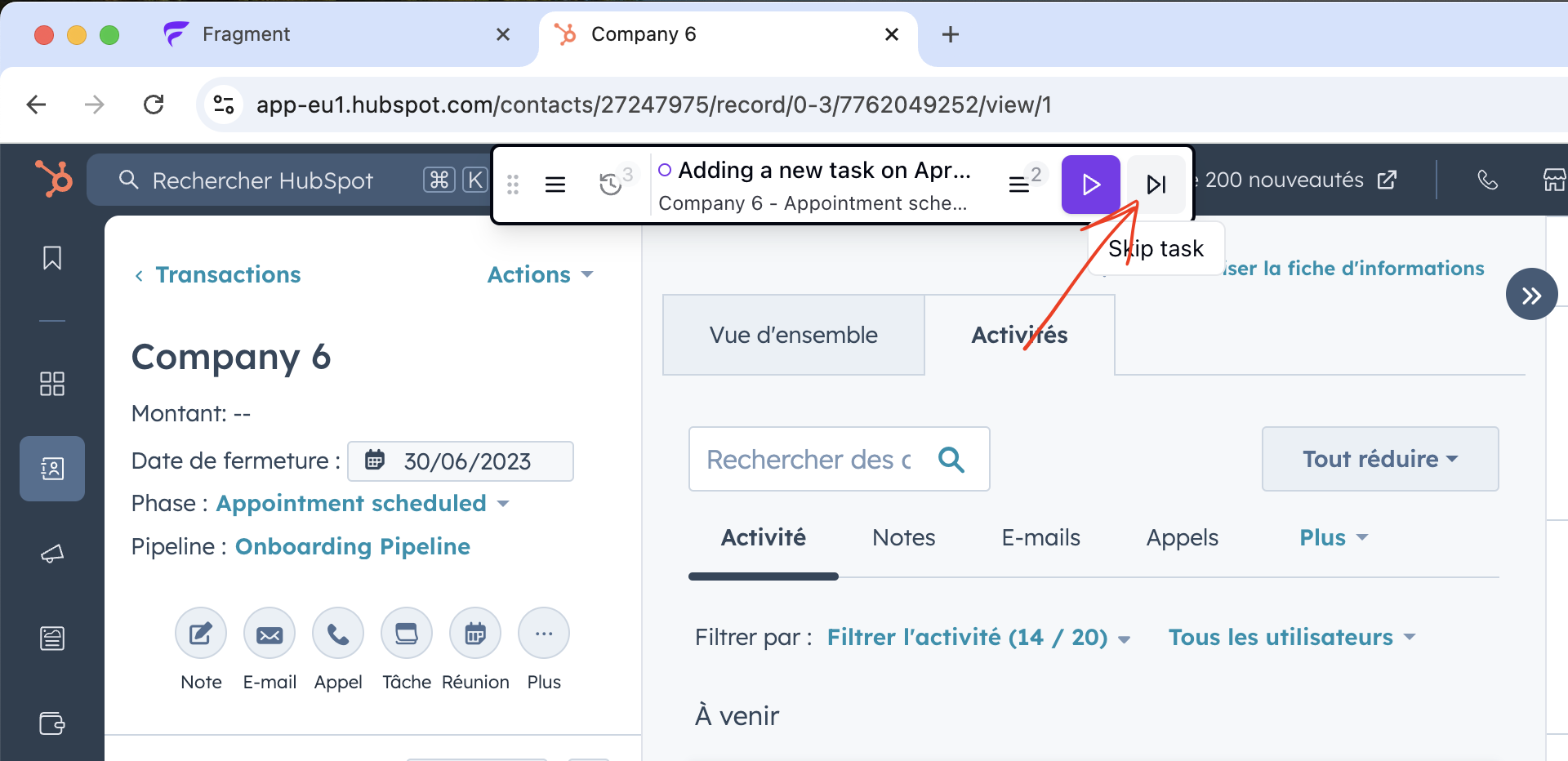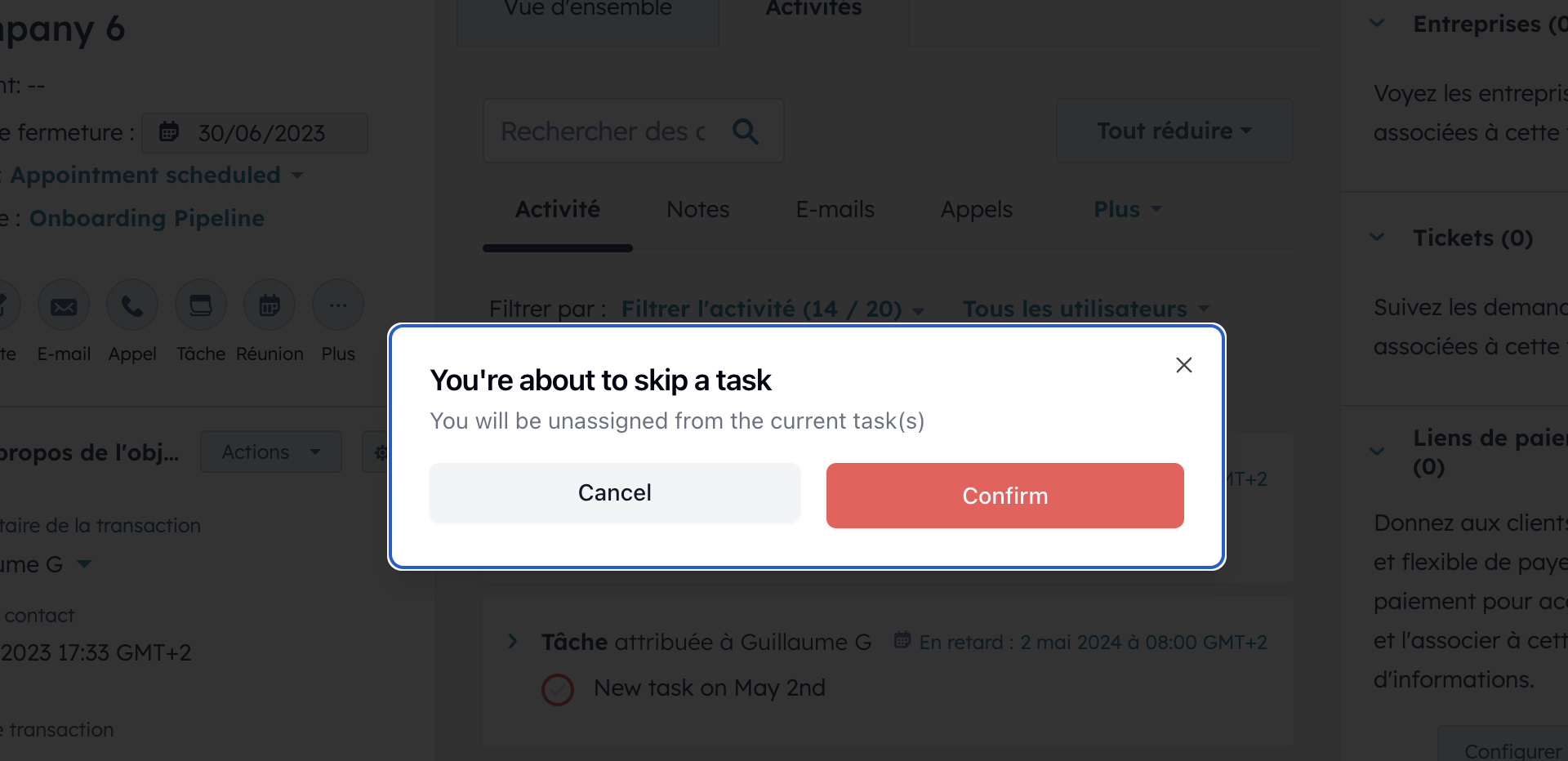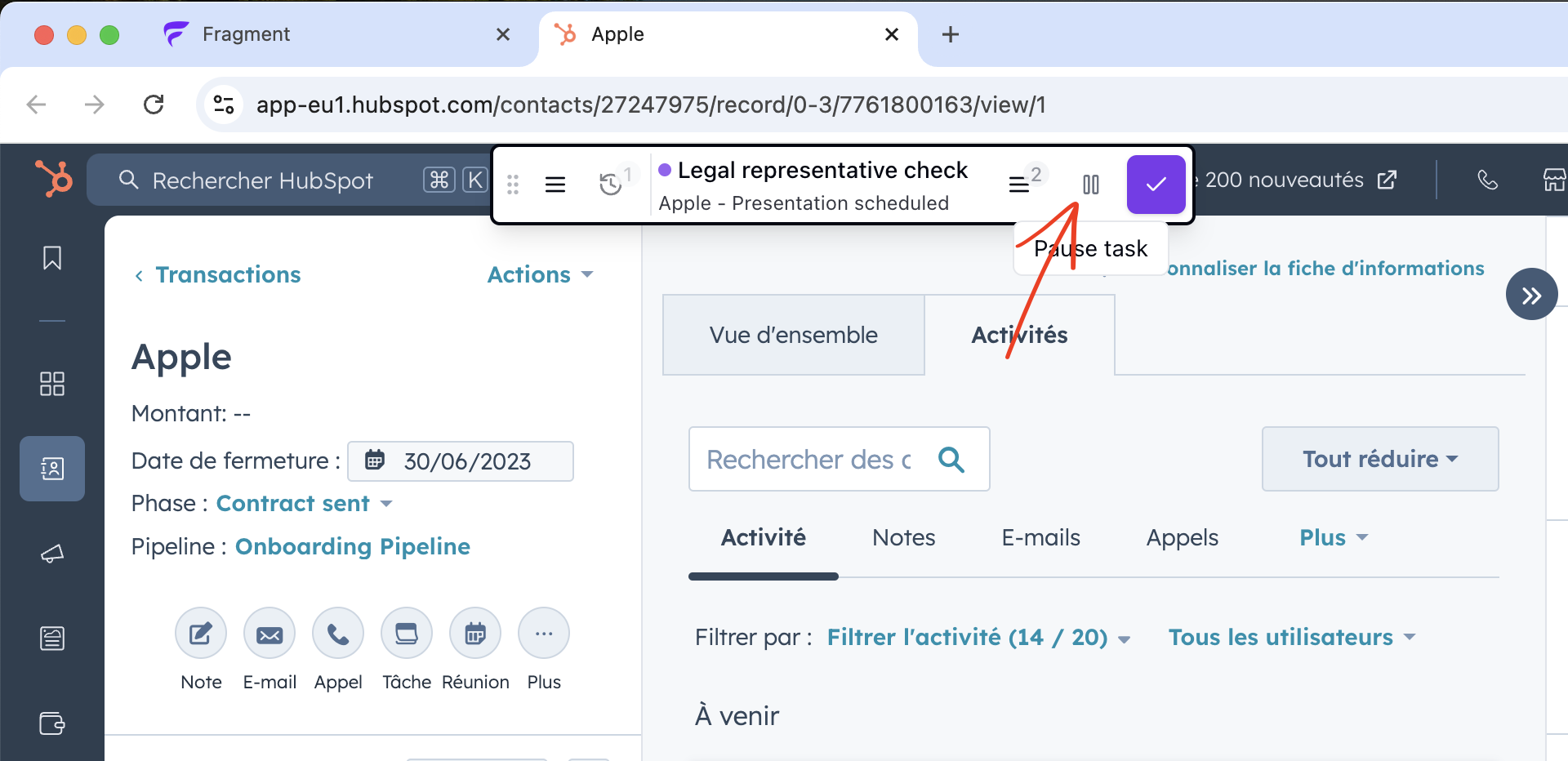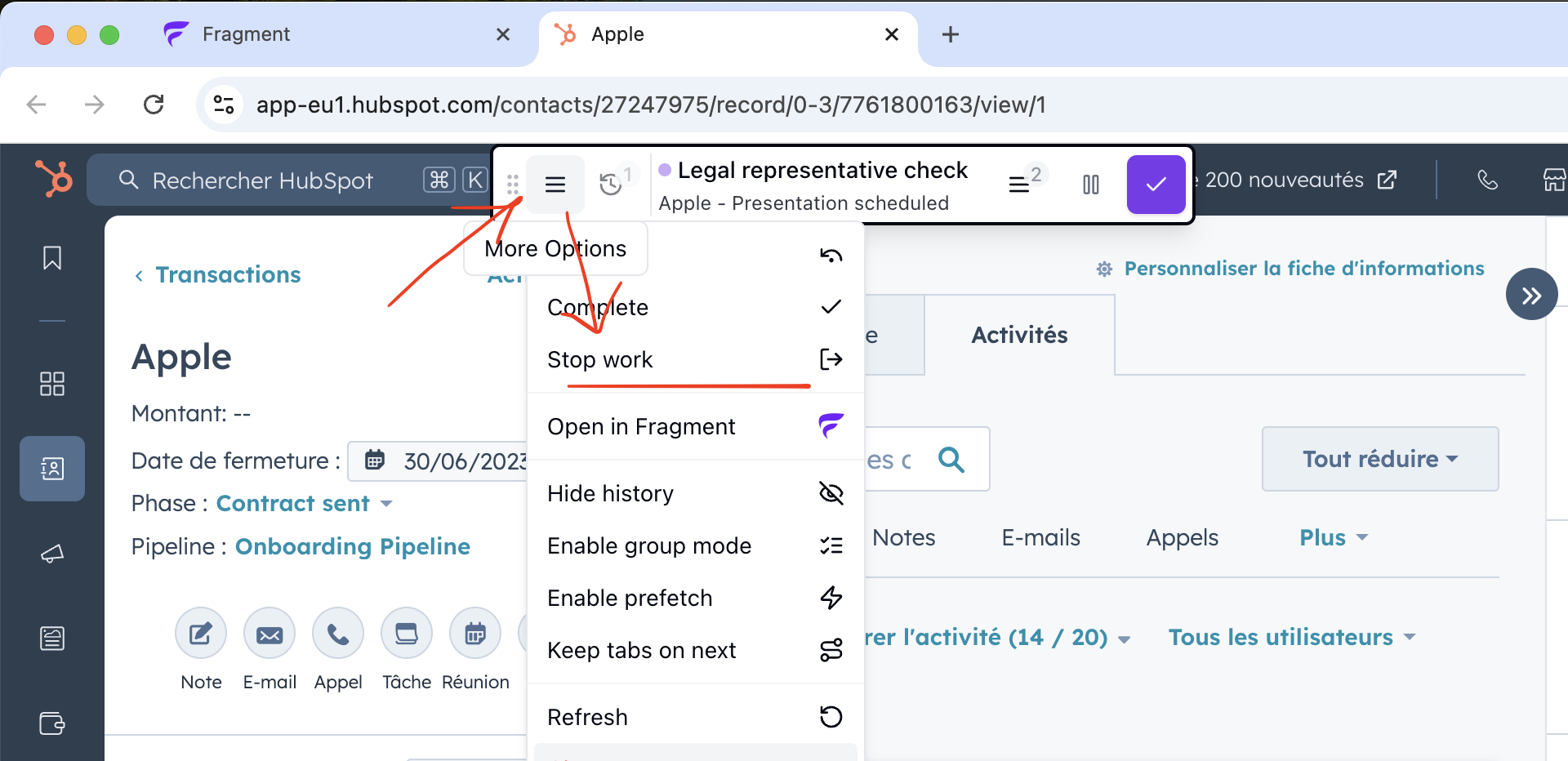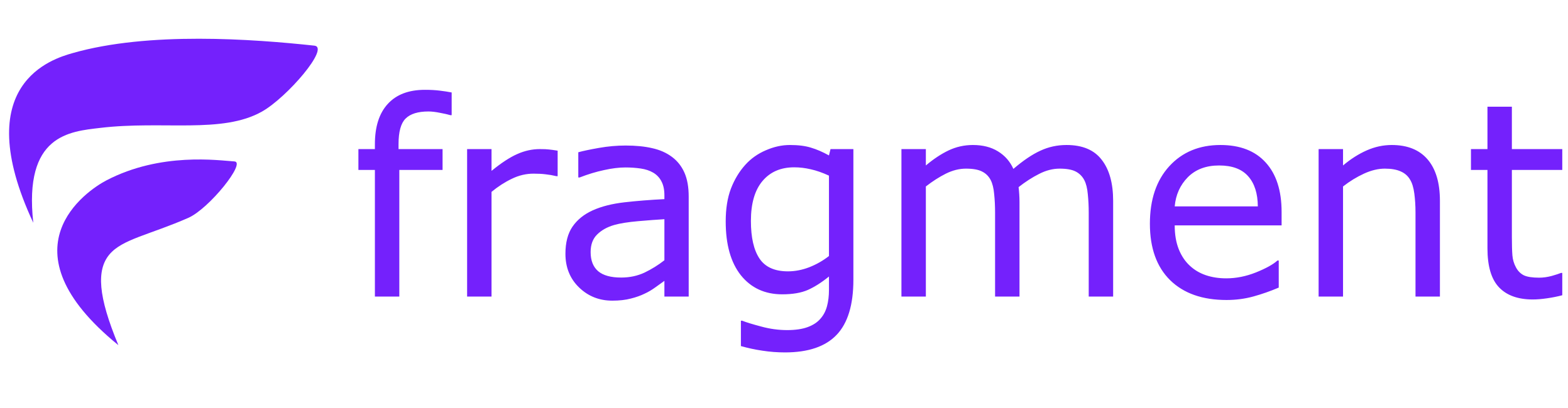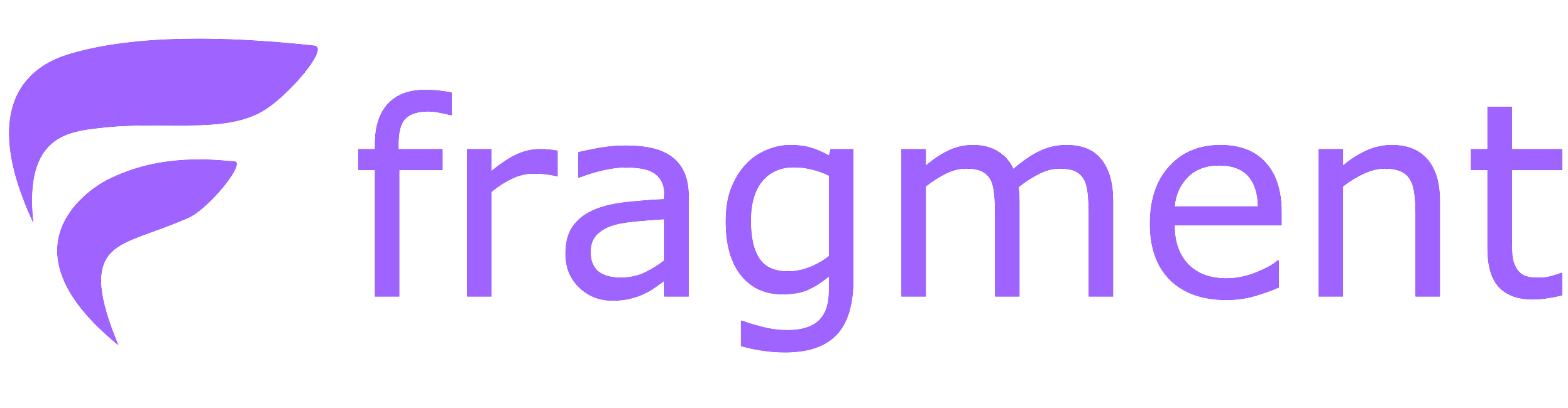The Fragment Player works like a music player.You can play / pause / skip task(s) like you would on music!
Demo
See the player in action on a dummy example (making Google searches)
Start
- Go to app.onfragment.com and log in. You should arrive to the backlog view.
- Pick the right task queue that you need to work on today.
Your manager may have already assigned you a task queue to work on.
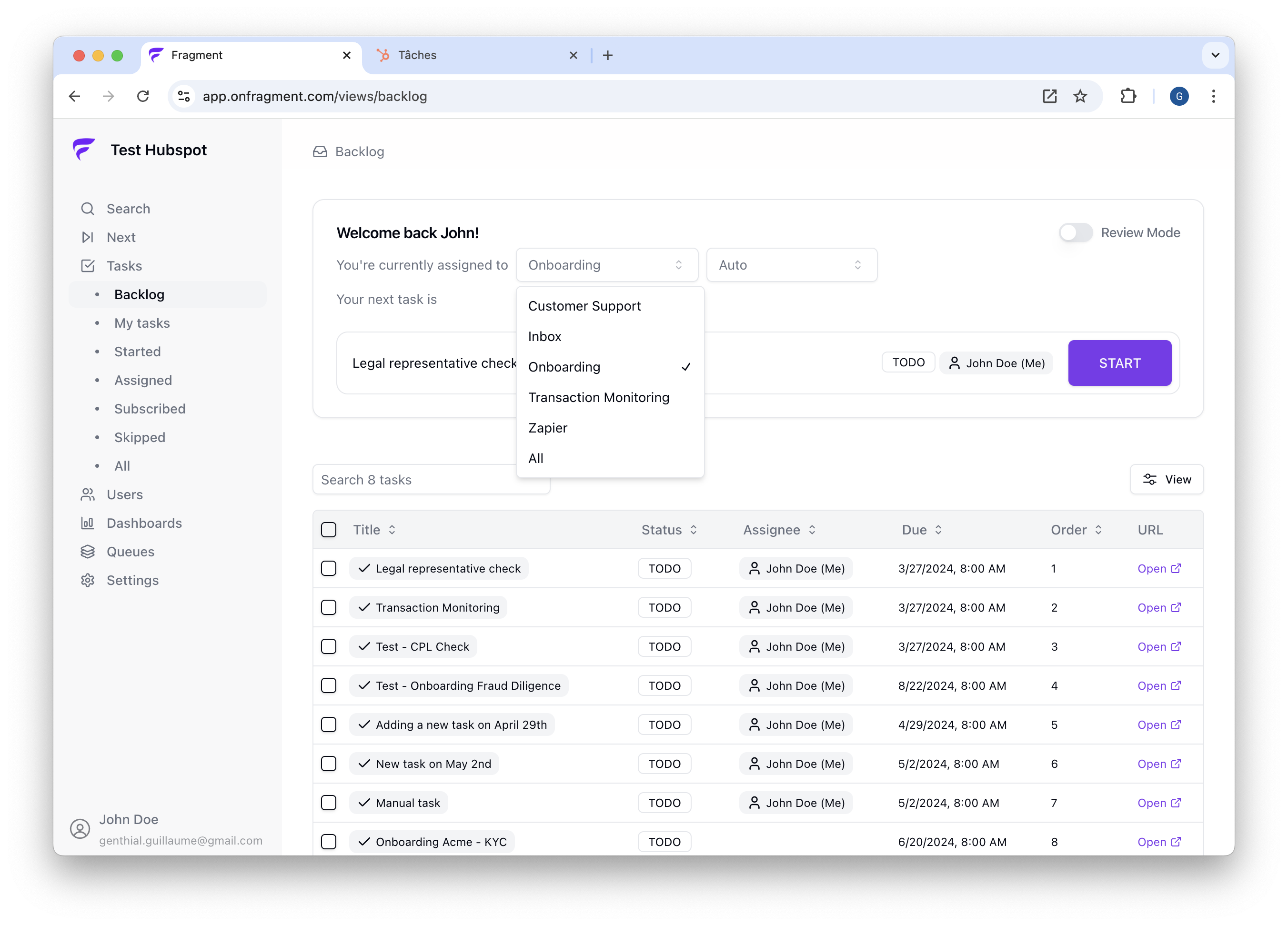
- Click on the big
START button on the right to start your first task.
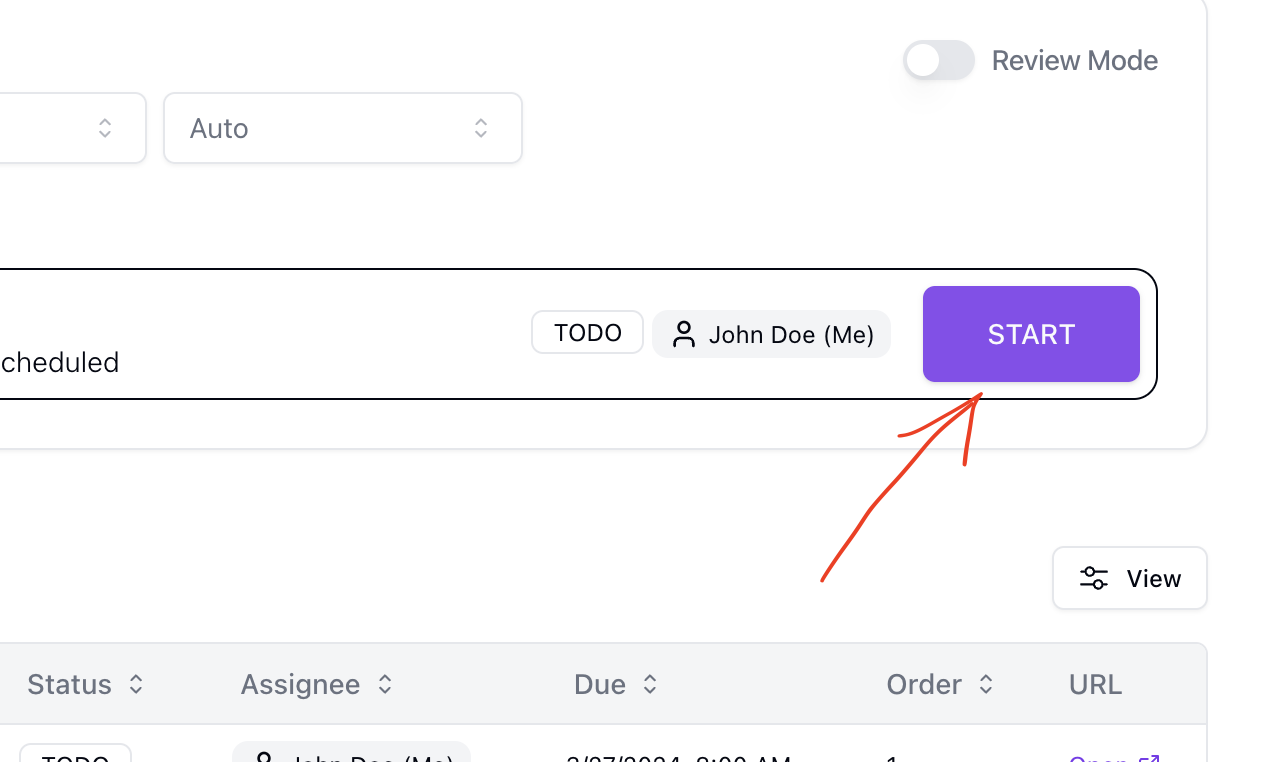
- A new page should open (your back-office) with the Fragment player on top
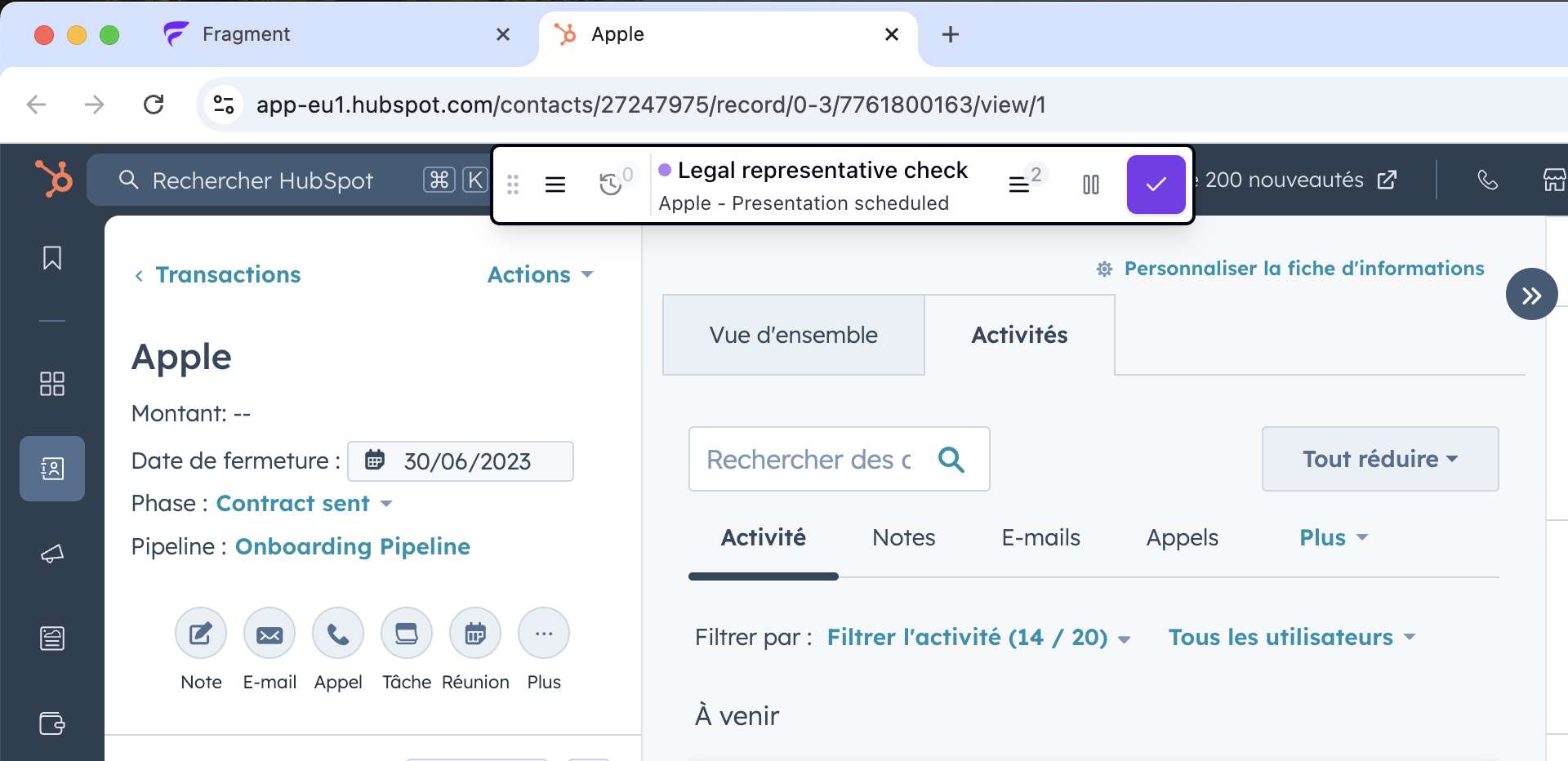 If any of these steps go wrong, please check our Troubleshooting guide.
The blue bar is the Fragment embedded player
If any of these steps go wrong, please check our Troubleshooting guide.
The blue bar is the Fragment embedded player
Complete
After you’ve completed your work in the back-office, you can complete the task on Fragment and go next.
- First, click on “Complete”
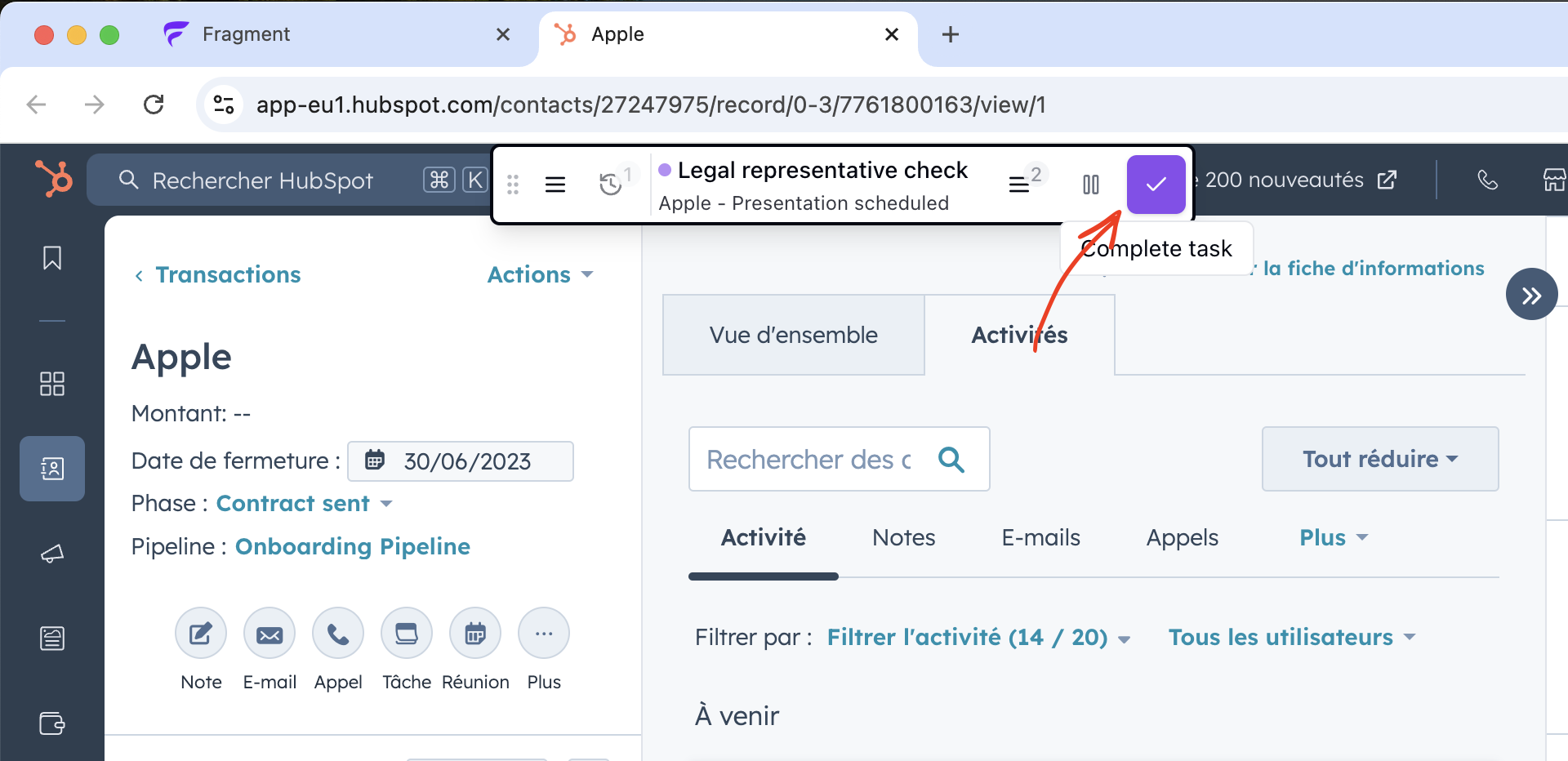
- Then, click on “Next”. It will take you automatically to the next task URL.
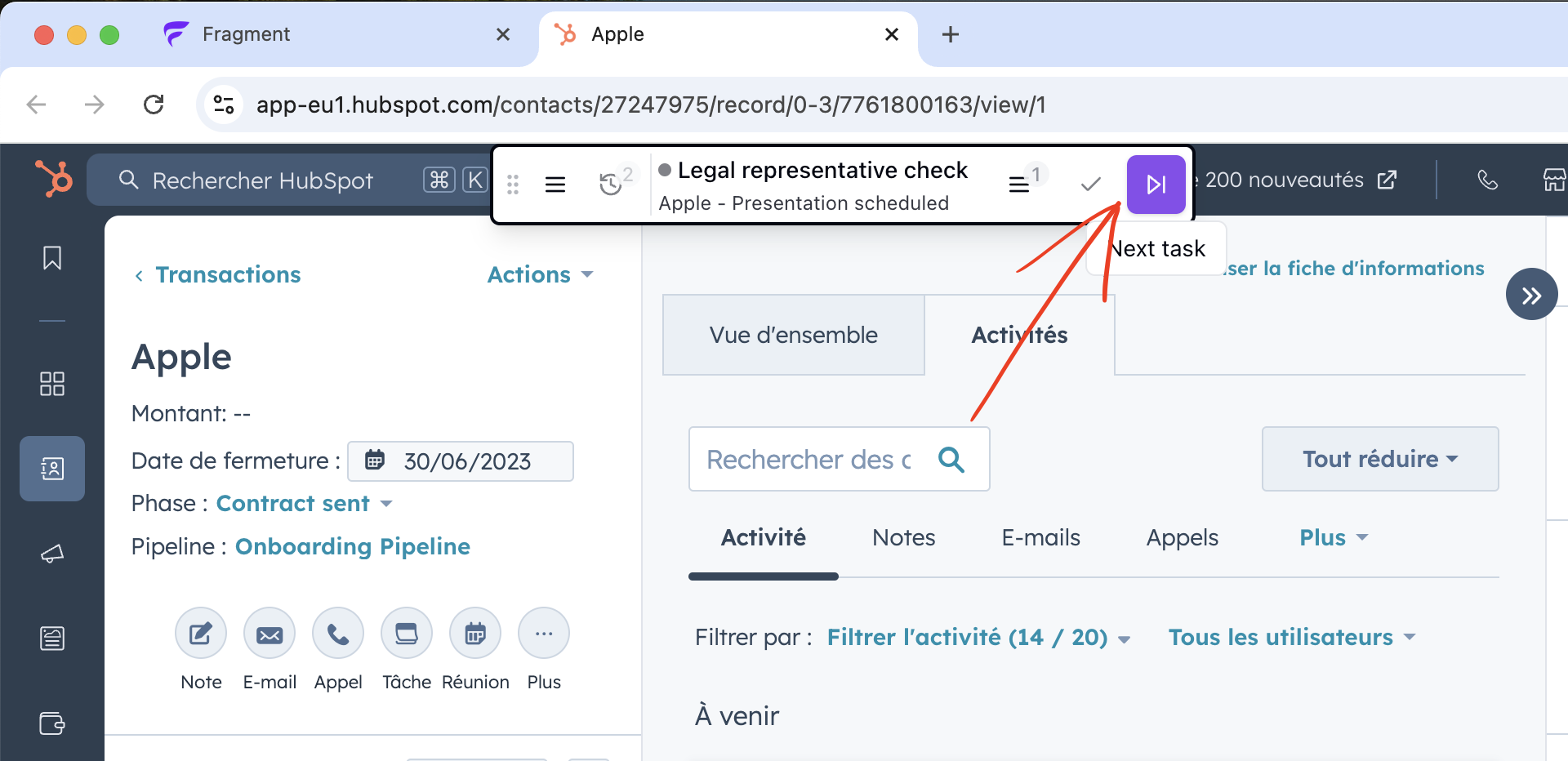
- You’re now on a new task, and we can see our history counter has increased !
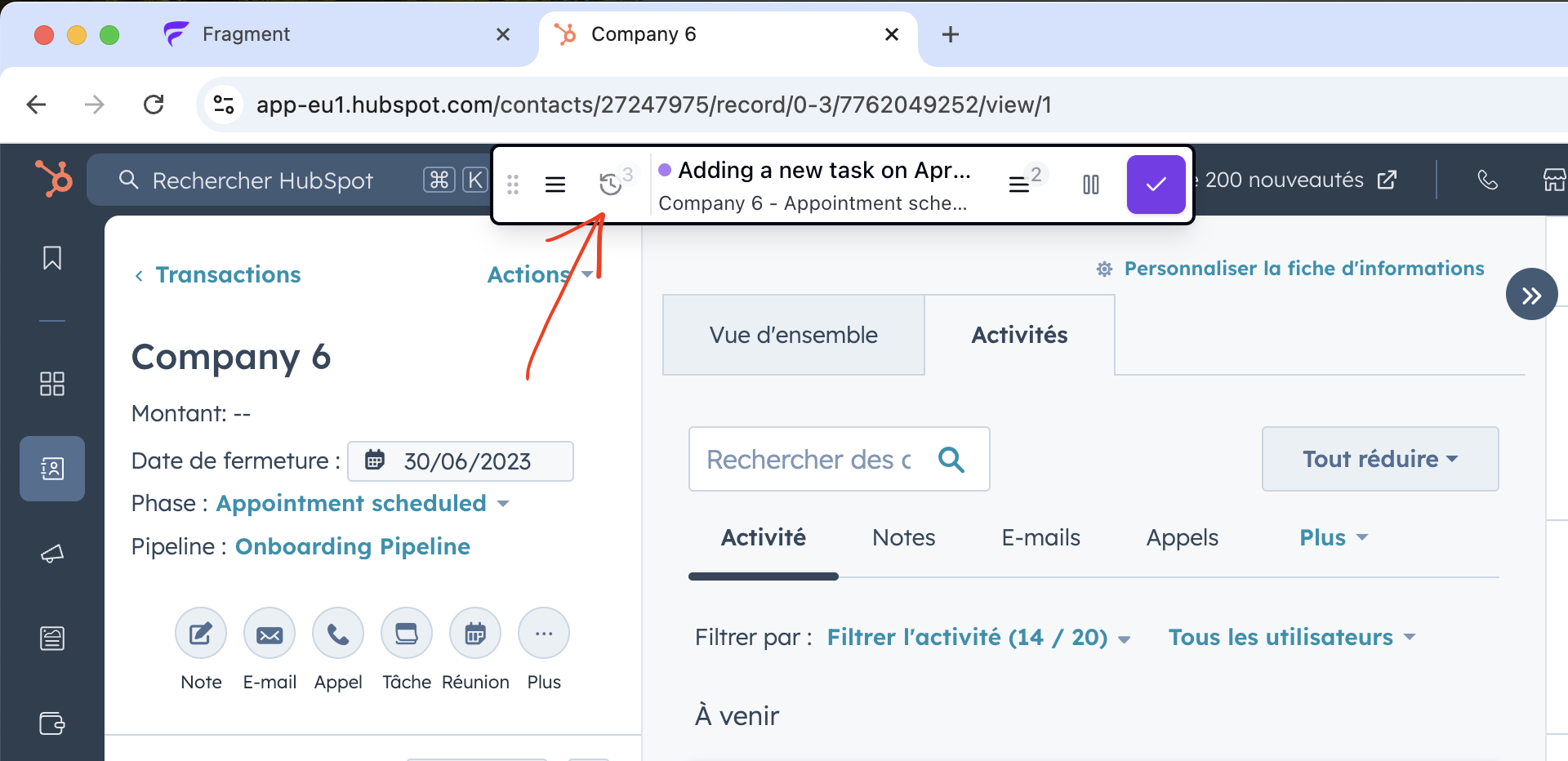
Skip
Sometimes, you can’t handle a task. You may want to do it later, or you simply can’t do it.
-
First, take the necessary actions in your back-office (maybe you need to change some status, etc.)
-
Then, click on “pause”, then “skip”, then “confirm”. Depending on your account settings, the task may stay assigned to you and come back in your backlog in a few hours.
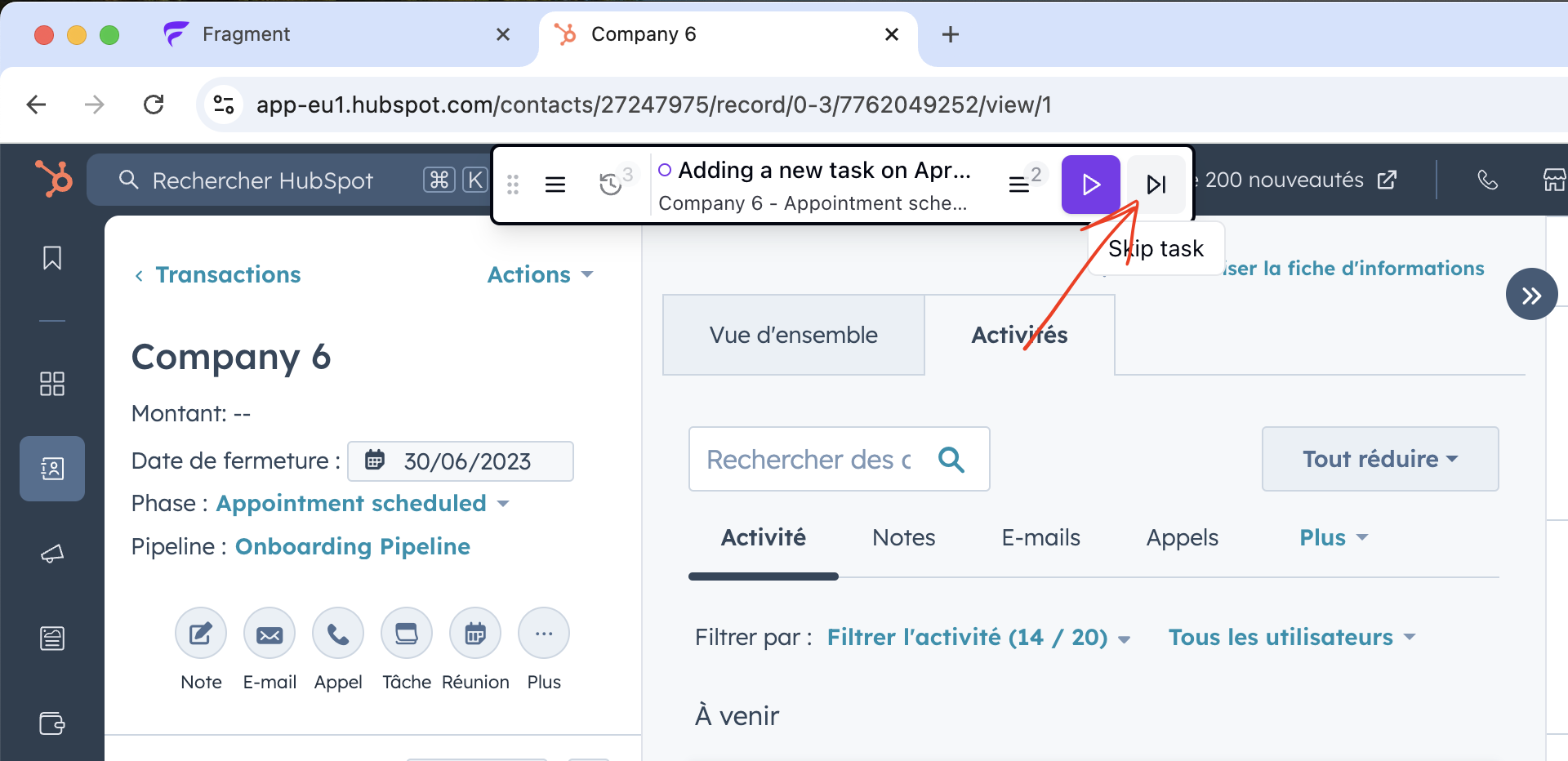
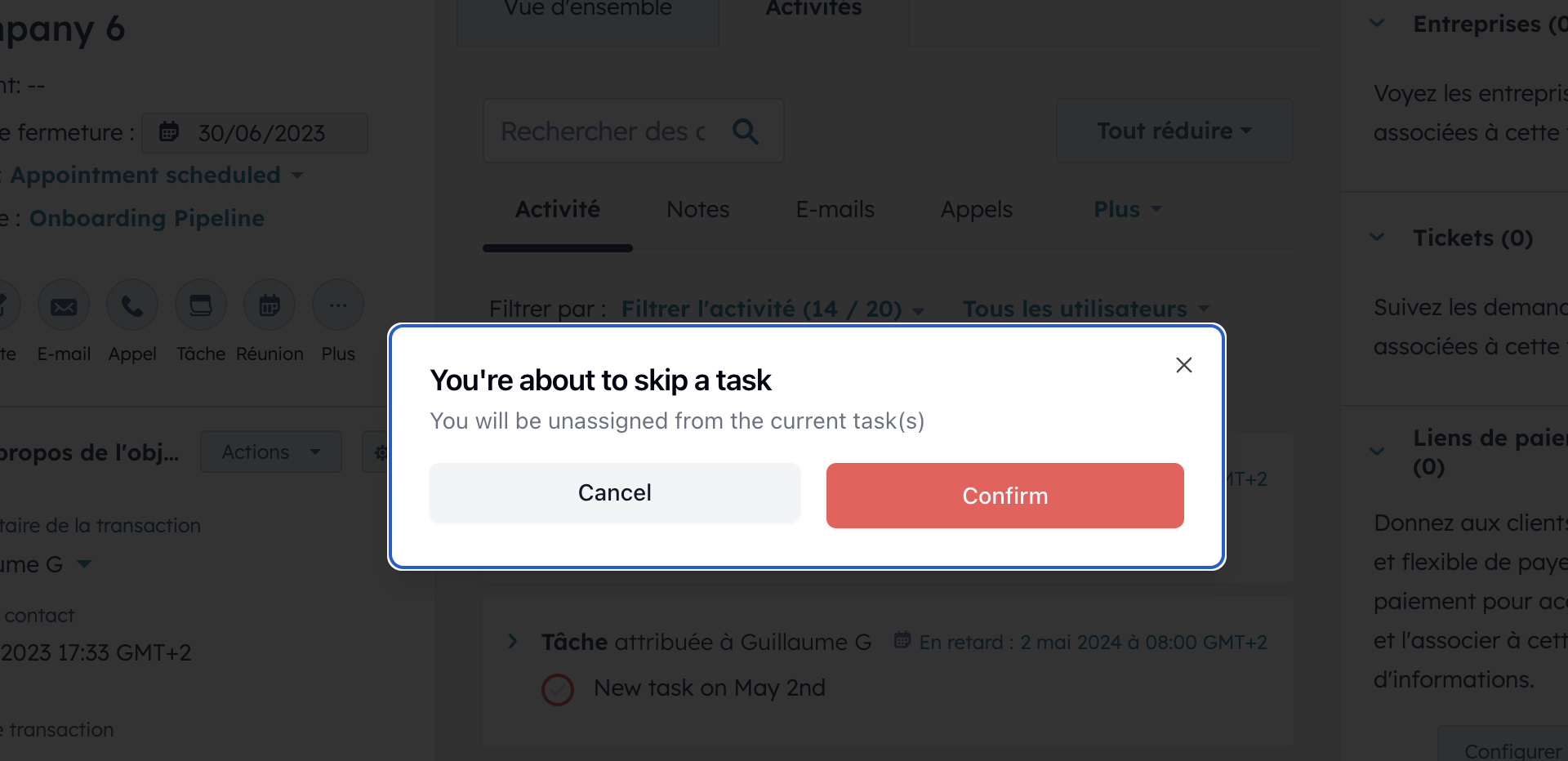
Pause / Stop work
When you want to take a break and keep working on your current task, you can simply click on pause. It will keep this task assigned to you.
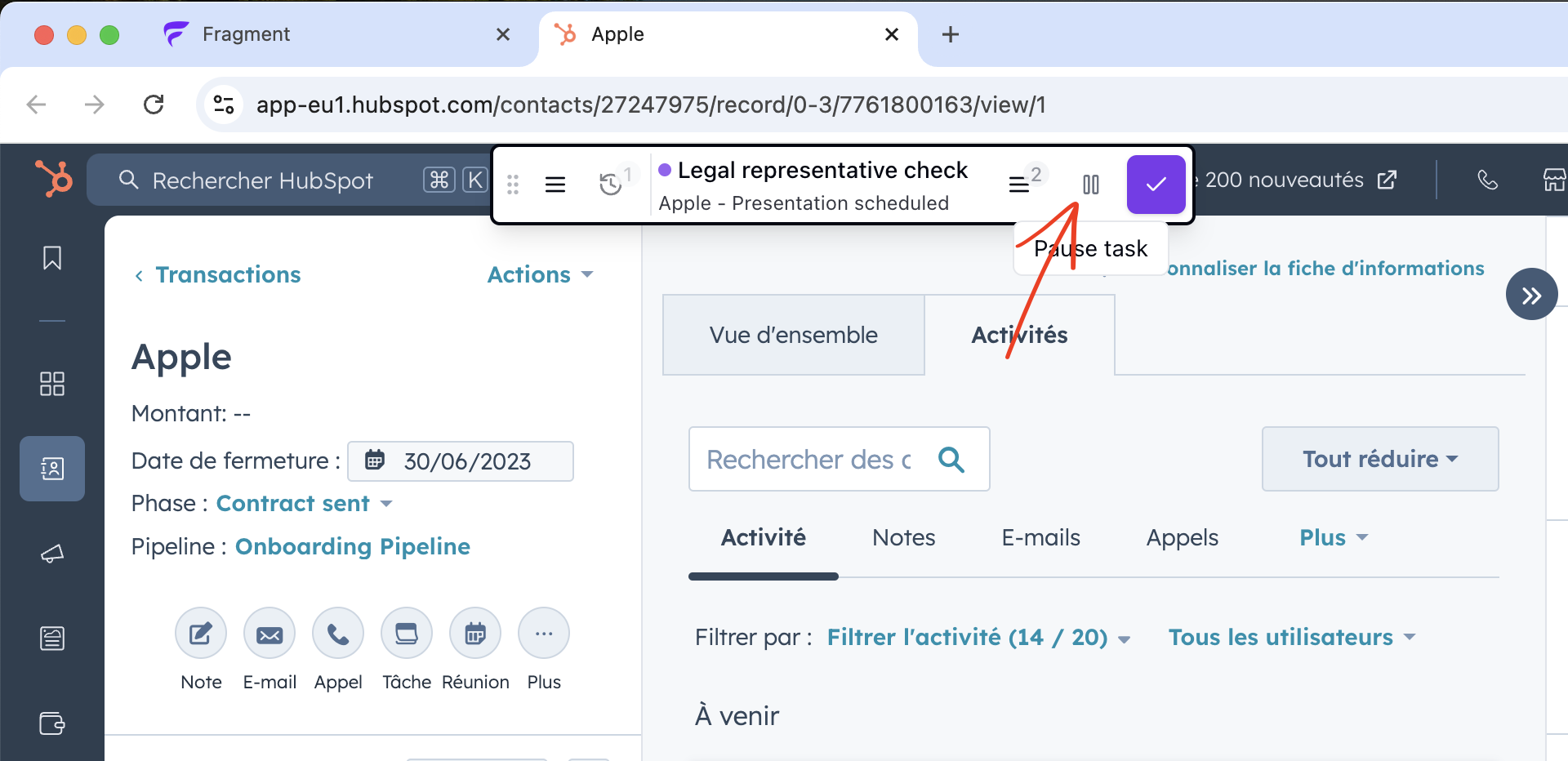 If you’re done with your day, you can click on “stop work”. Your current unfinished tasks will be unassigned and go back to the main task pool so that other operators can work on them.
If you’re done with your day, you can click on “stop work”. Your current unfinished tasks will be unassigned and go back to the main task pool so that other operators can work on them.