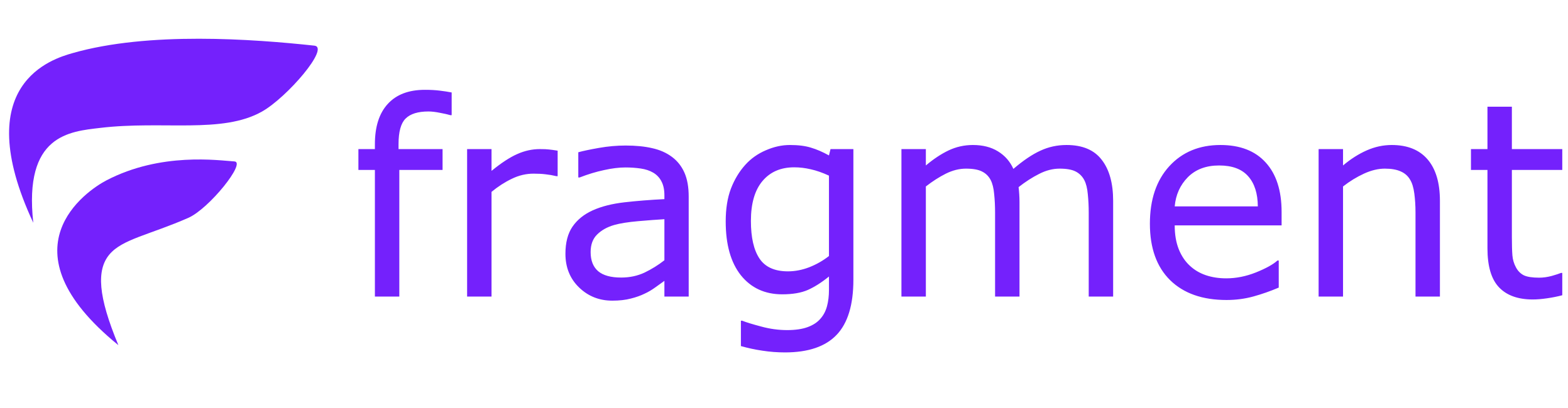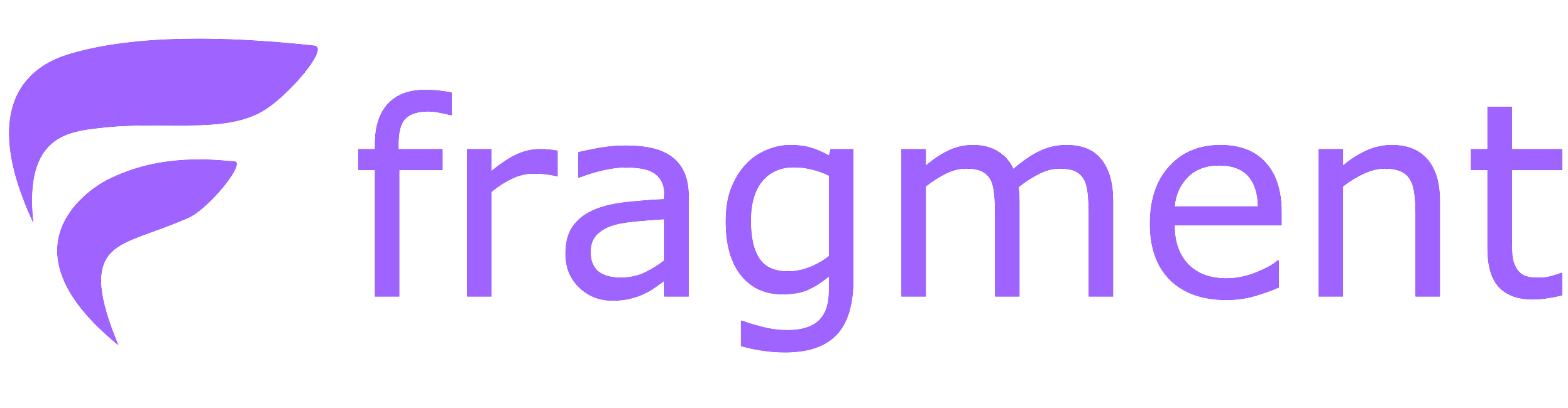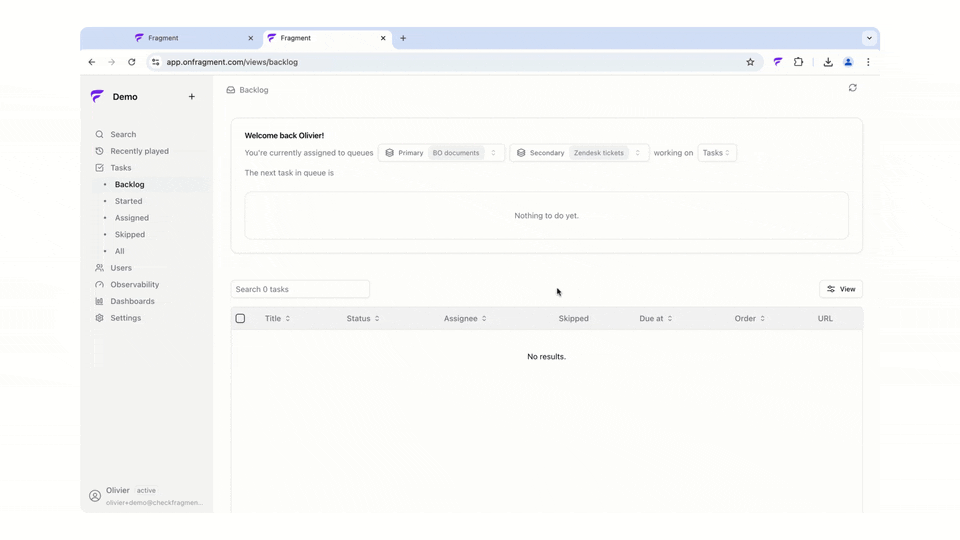November 2025
Workflows (beta) & WFM
We’ve released (beta) support for custom workflows and various Workforce Management (WFM) improvements.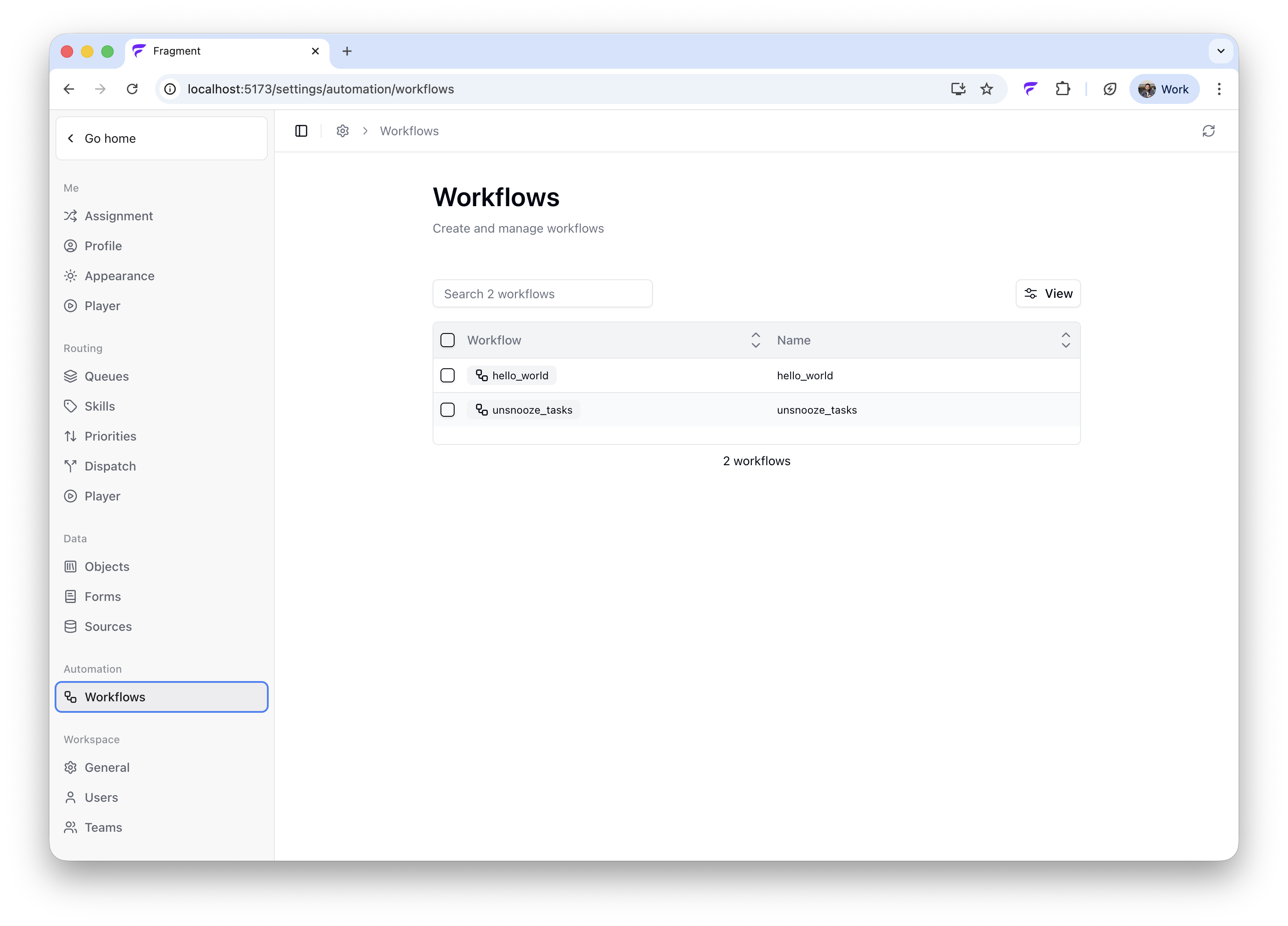
- Multiple workspace login: Switch between workspaces for clean separation of tasks, ideal for security or compliance requirements
- Playing view: Track team activity in real-time with the new “playing” view to see who’s actively working
- Auto-pause stale players: Prevent timer inaccuracies by automatically pausing inactive sessions
-
(Beta) Custom workflows: Automate task management and integrate with external platforms using custom workflows.
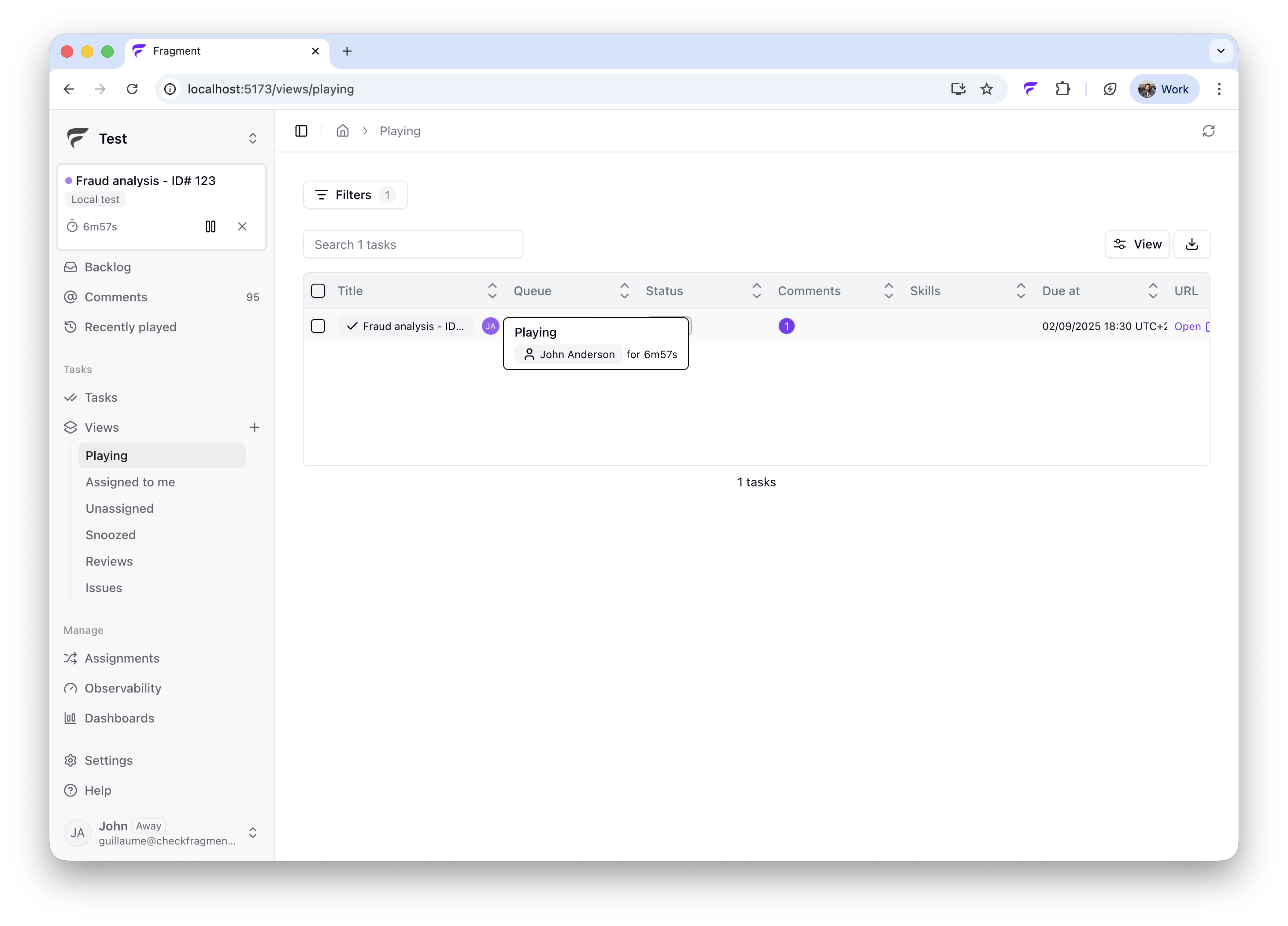
October 2025
Integration & API
See the API docs.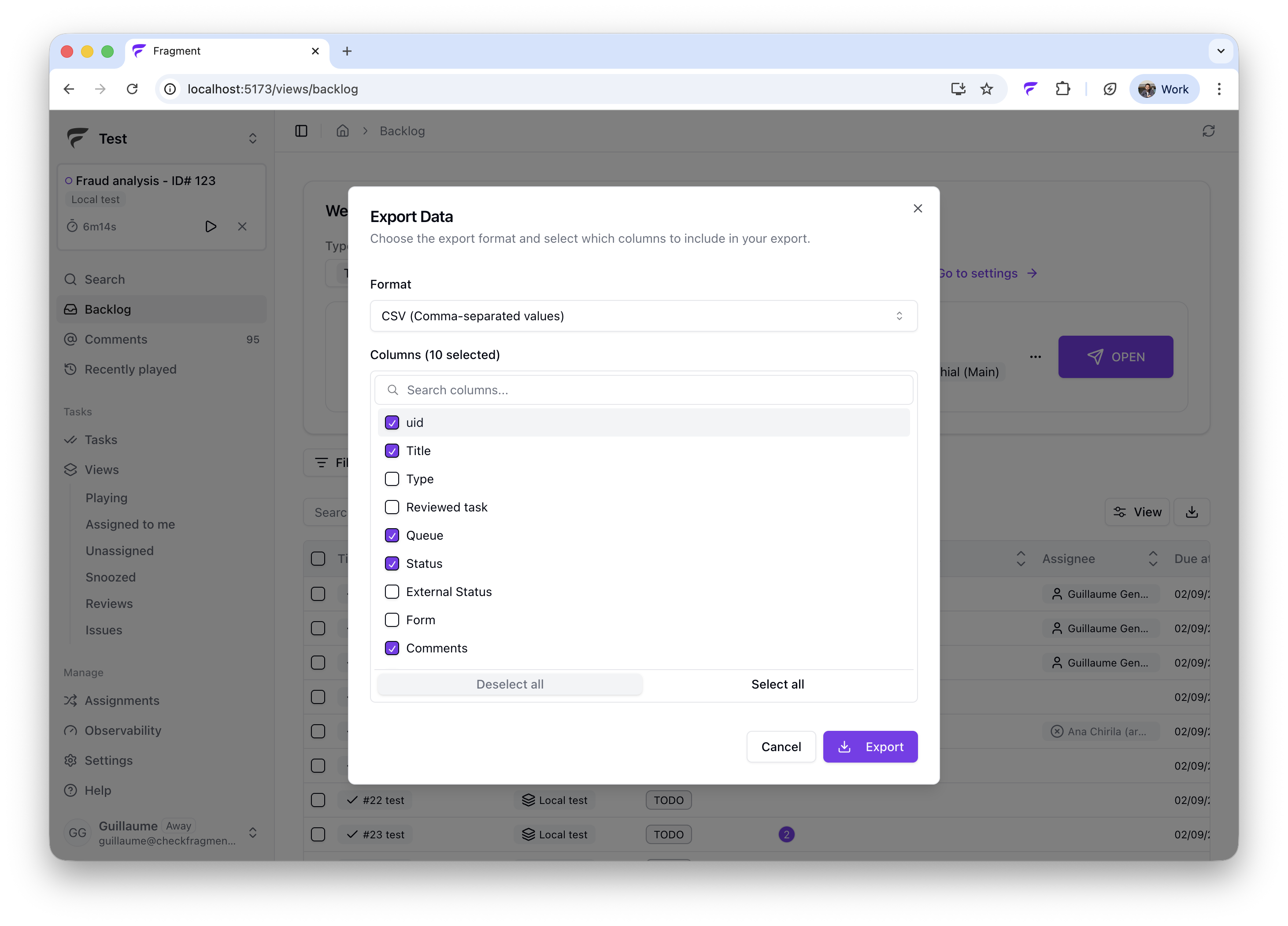
API
We’ve shipped several API enhancements for our customers using the Fragment API for integration and workflows:- Pagination support: Handle large result sets efficiently with cursor-based pagination
- Expand options: Reduce API calls by expanding related resources in a single request
- 10x faster for large accounts: General performance improvements that dramatically speed up operations for teams managing millions of tasks
Export & integration
We’ve shipped significant performance enhancements across the platform:- Near real-time Zendesk sync: Critical queues now update almost instantly with improved Zendesk integration
- Enhanced task export: Faster and more reliable export functionality for bulk operations
- Intercom integration: Connect your support conversations directly to Fragment
September 2025
Universal search
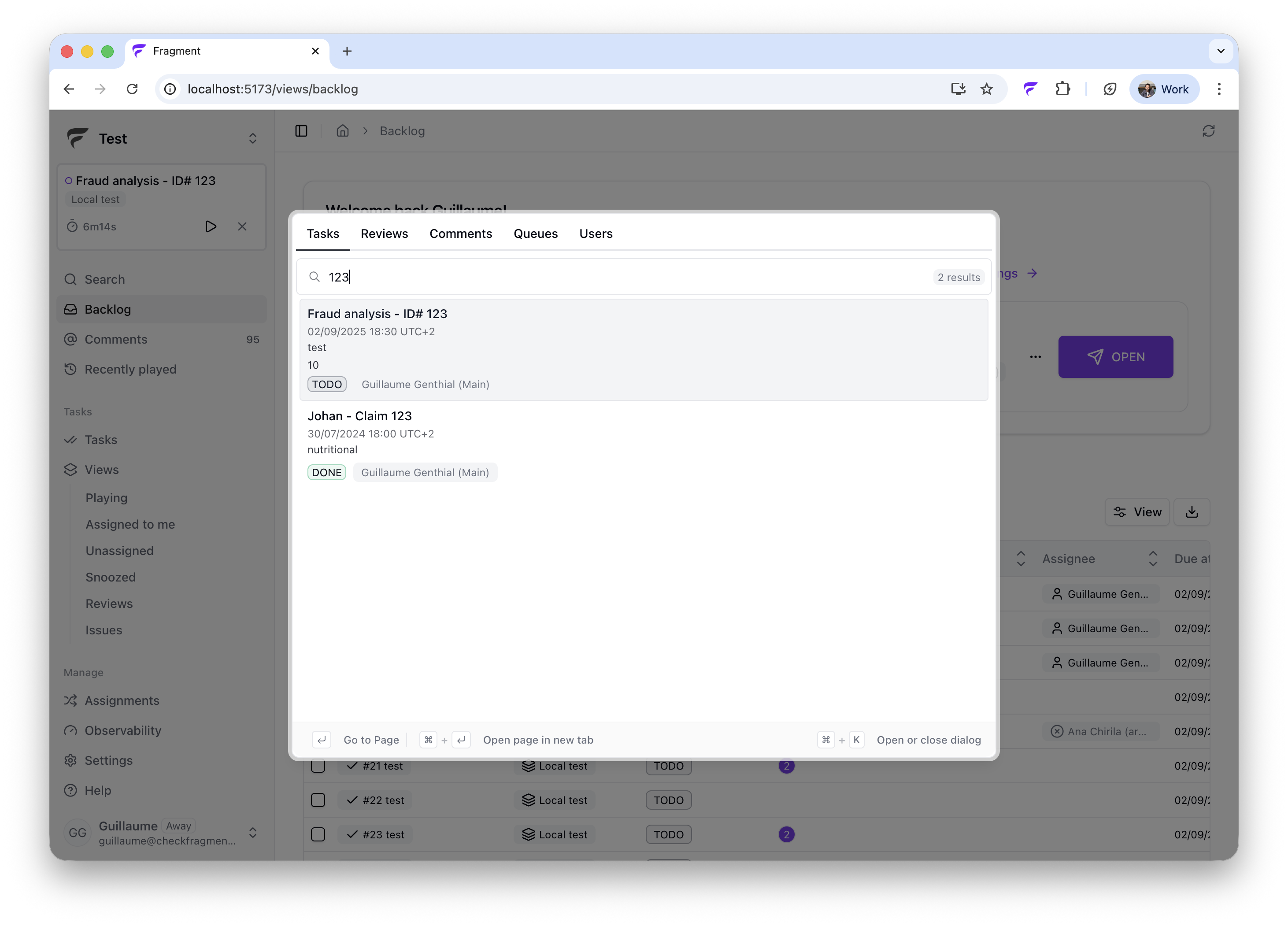
- Universal search: Find anything instantly—reviews, queues, tasks, comments, and more—all from one search bar
- Performance boost: Dramatically faster results, even for accounts with millions of tasks and large datasets
- Smarter indexing: Results appear as you type with improved relevance ranking
August 2025
Comment mentions
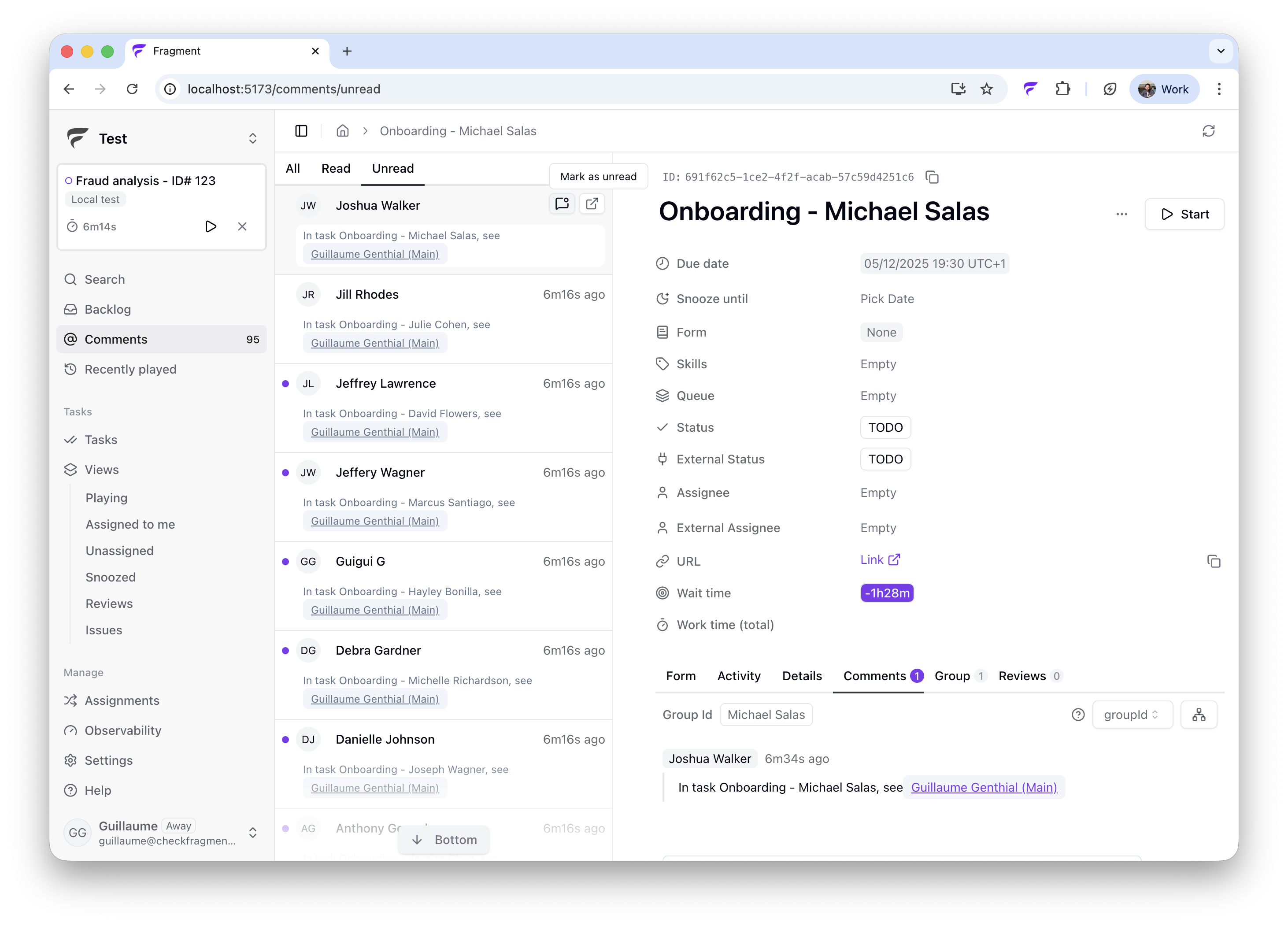
@, they now receive a notification. This keeps everyone in the loop without having to manually notify team members about updates.Why it matters: tasks often require input from multiple people. Comment mentions ensure the right person sees your question or update immediately, reducing back-and-forth and keeping work moving forward.July 2025
Create and play any view
Sometimes you need to focus on a specific subset of tasks. For example, during onboarding you may want to start with easier tasks. Previously, you could use queues, skills, and priorities to filter and sort work.Now you have even more flexibility: create custom views, save them, and play them to work only on that subset.- Create a custom view and mark it as playable.
- Add the right filters and save the view.
- Click “Play & open” to start a work session on this view.
Work on multiple queues at the same time
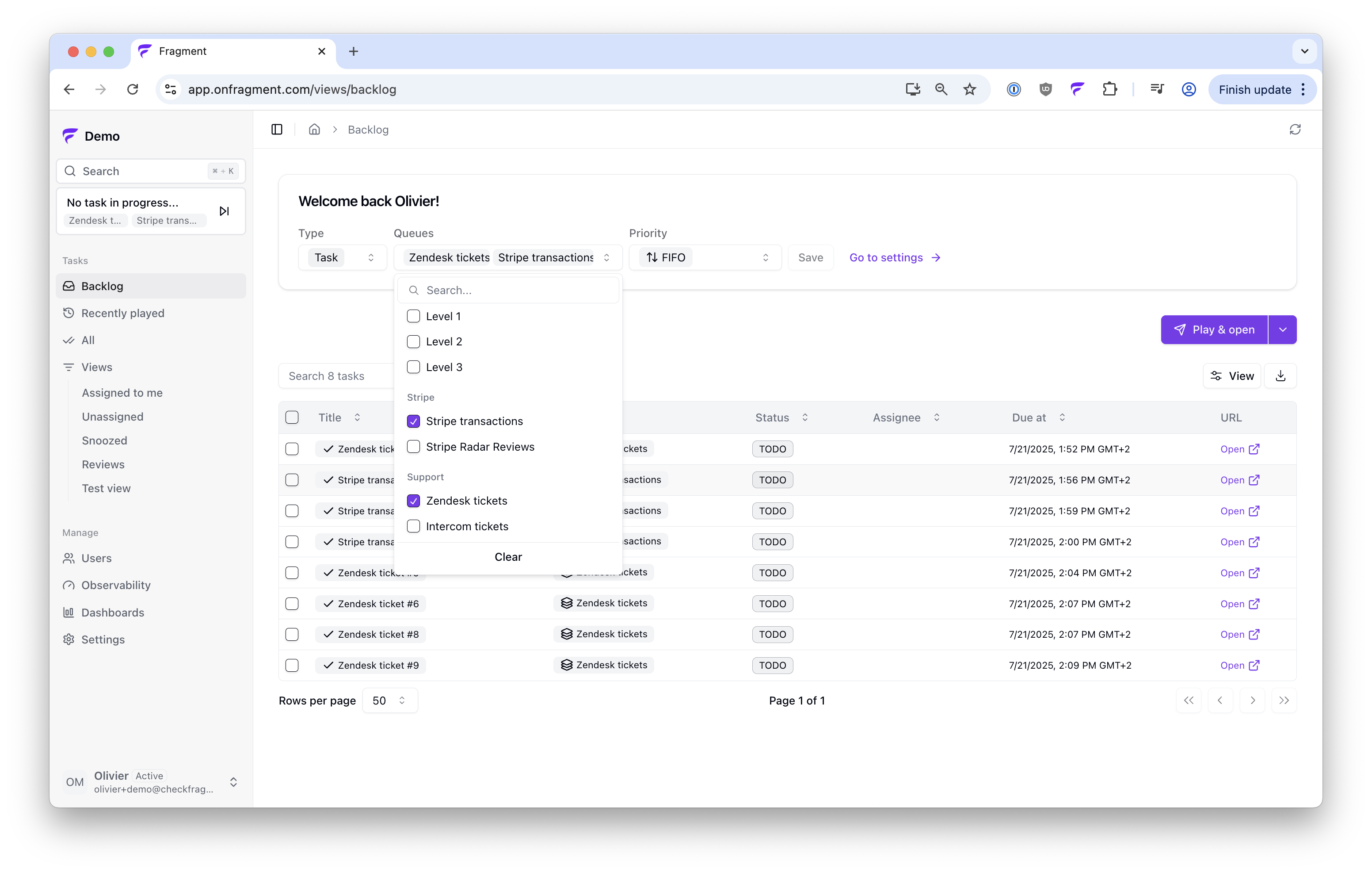
- Select the queues you want to pull tasks from, either from the Backlog or from your assignment page.
- Tasks are merged and sorted according to your overall priority.
June 2025
Track individual touches on tickets with “work items”
A major upgrade to how Fragment tracks work. Every time you interact with a task we now create a work item so you can measure each touch on a ticket.- Four clear actions: Complete, Snooze, Move, Skip
- Accurate counts: Complete, Snooze, and Move each add +1 to your “worked” total. Skip is not counted.
- Live progress: the player shows today’s total worked on the left, updated in real time (see screenshot below)
- Full history: dive into the details in the Recently played tab, with timestamps, actions, and handling time for every work item.
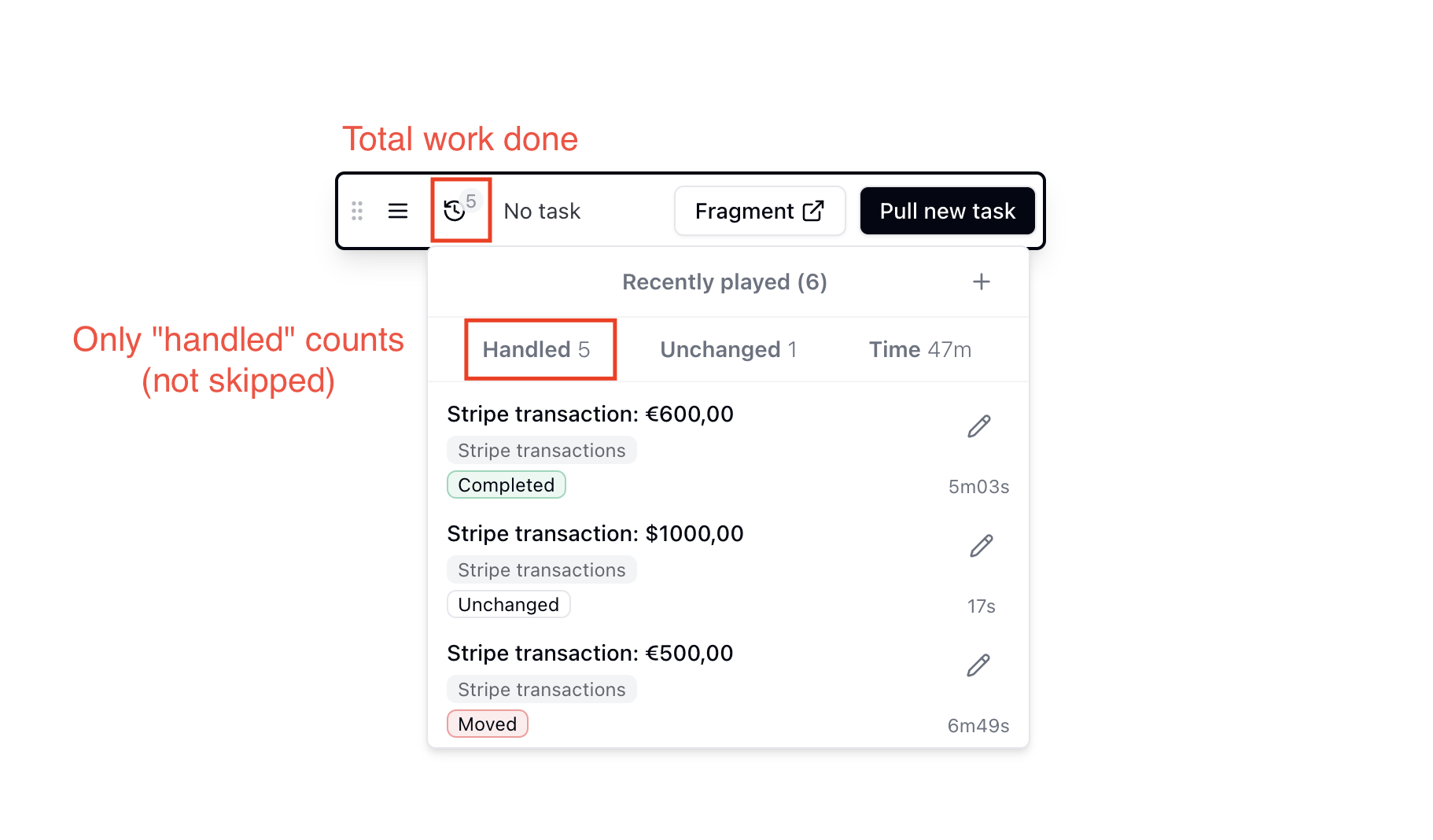
Play your assigned tasks
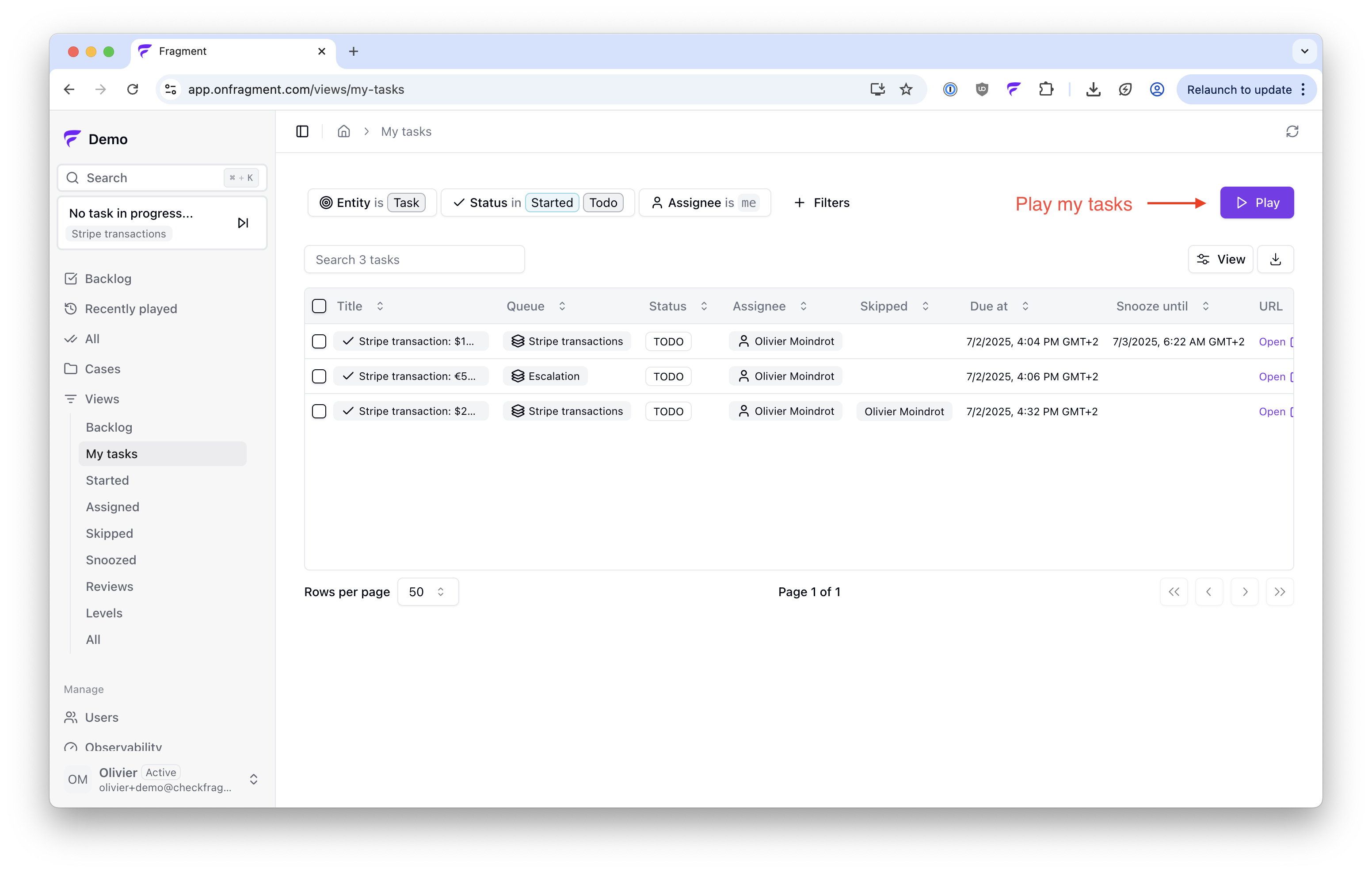
- Focus on your personal inbox across all queues before dipping into the backlog.
- Assign tasks to yourself first, then play through them for a distraction-free workflow.
- Ideal for triage sessions: clear your own plate, then help the team with shared queues.
May 2025
Ability to snooze tasks
The player has been refreshed and now includes the ability to snooze a task for everyone. Agents have three possible actions now on a task:- Complete & Next: the primary action to complete the current task and pull the next one in a single click.
- Move queue / assignee: escalate or re-assign a task, and go next.
- Skip / Snooze: temporarily hide a task. Snoozed tasks disappear from everyone’s backlog until the snooze period ends, and you can choose to stay assigned or not to the task so you will get it back after the snooze duration.
Mini player in nav bar
A compact “mini player” now lives in the nav bar, so you always know what’s in progress at a glance.- Pull your next task instantly with one click.
- Live work timer: track handling time and pause whenever you need a break.
- Stop work in one click: finish the session (this unassigns you and stops the timer).
Custom filters everywhere
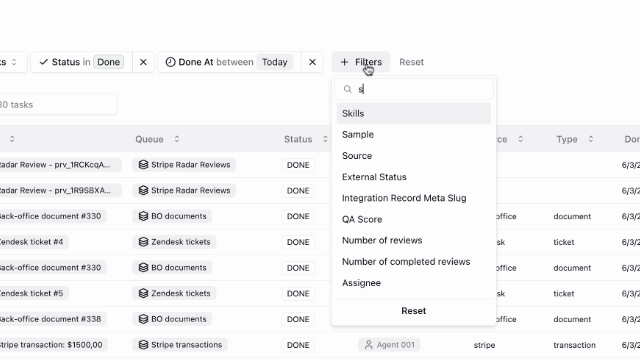
- Filter on any field in the All view: pick from system fields, custom fields, or metadata coming from your integrations.
- Slice Observability and Dashboards the same way. Apply the very same filters to your dashboards to track metrics on any subset of tasks.
April 2025
Forms for quality control and data entry
We added support for custom Forms to help structure task work like quality control or data entry.- You can now attach forms to tasks, which will define a set of fields to fill when working on the task.
- Common use cases:
- Quality control on completed tasks (see video for example)
- Structured data entry for tasks
- Forms can be filled out directly in Fragment or inside the player view, so agents stay in flow (see video for example).
March 2025
Away & Reassign status
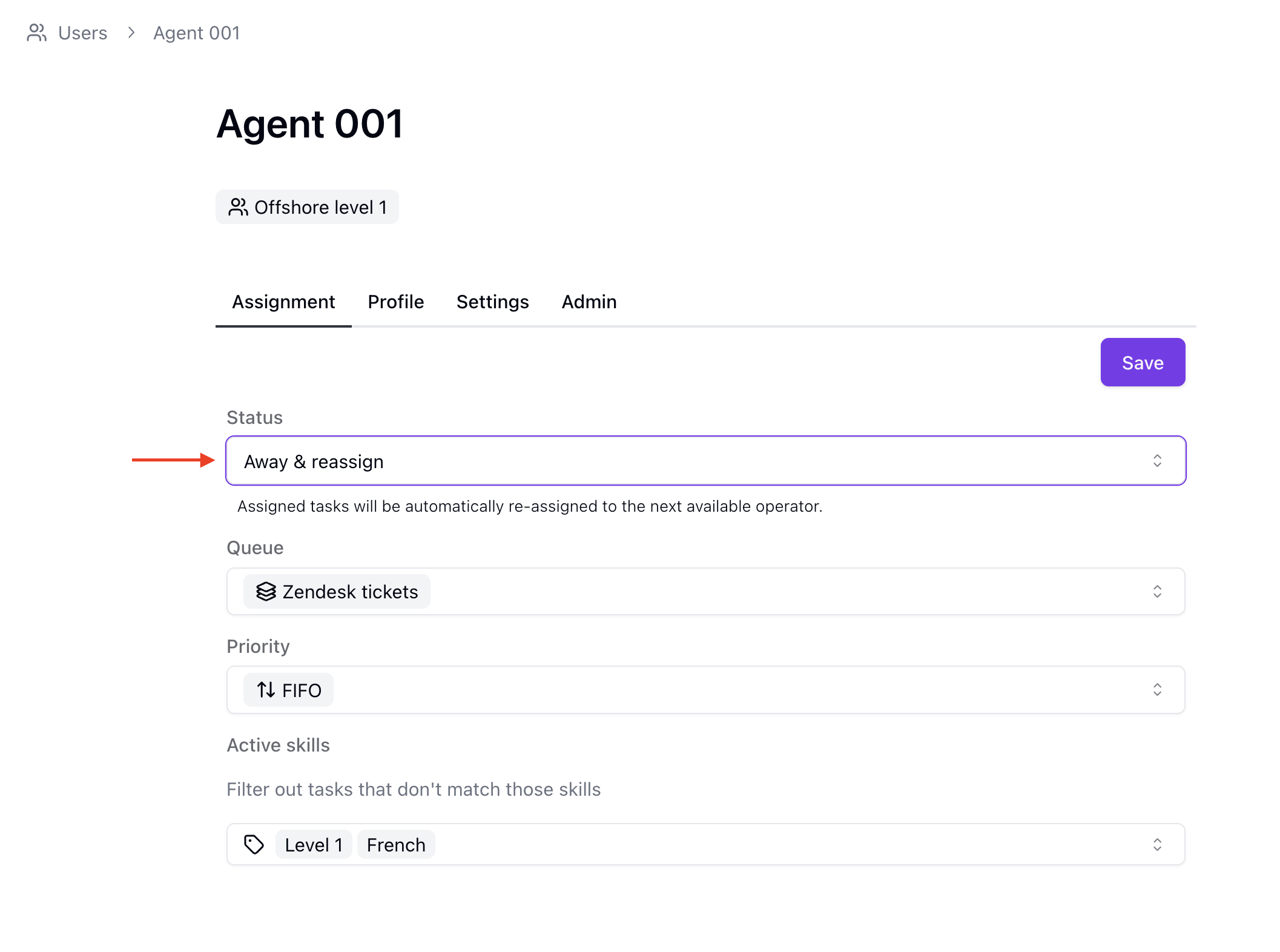
- Set a user’s status to “Away & reassign” if they’re on vacation or out of office.
- Their assigned tasks will appear in other users’ backlogs and can be picked up by others.
- When the user is back, set their status to Active. Their tasks will be assigned to them again and no longer available to others.
Stripe integration
We added a new integration with Stripe as a source of tasks in Fragment.- Easy to set up with just an API key
- Disputes and Radar reviews become tasks, with updates from Stripe reflected in real time
- Manage backlogs at scale and see who did what, without needing manual counts or tracking in spreadsheets
February 2025
Skills and skill-based routing
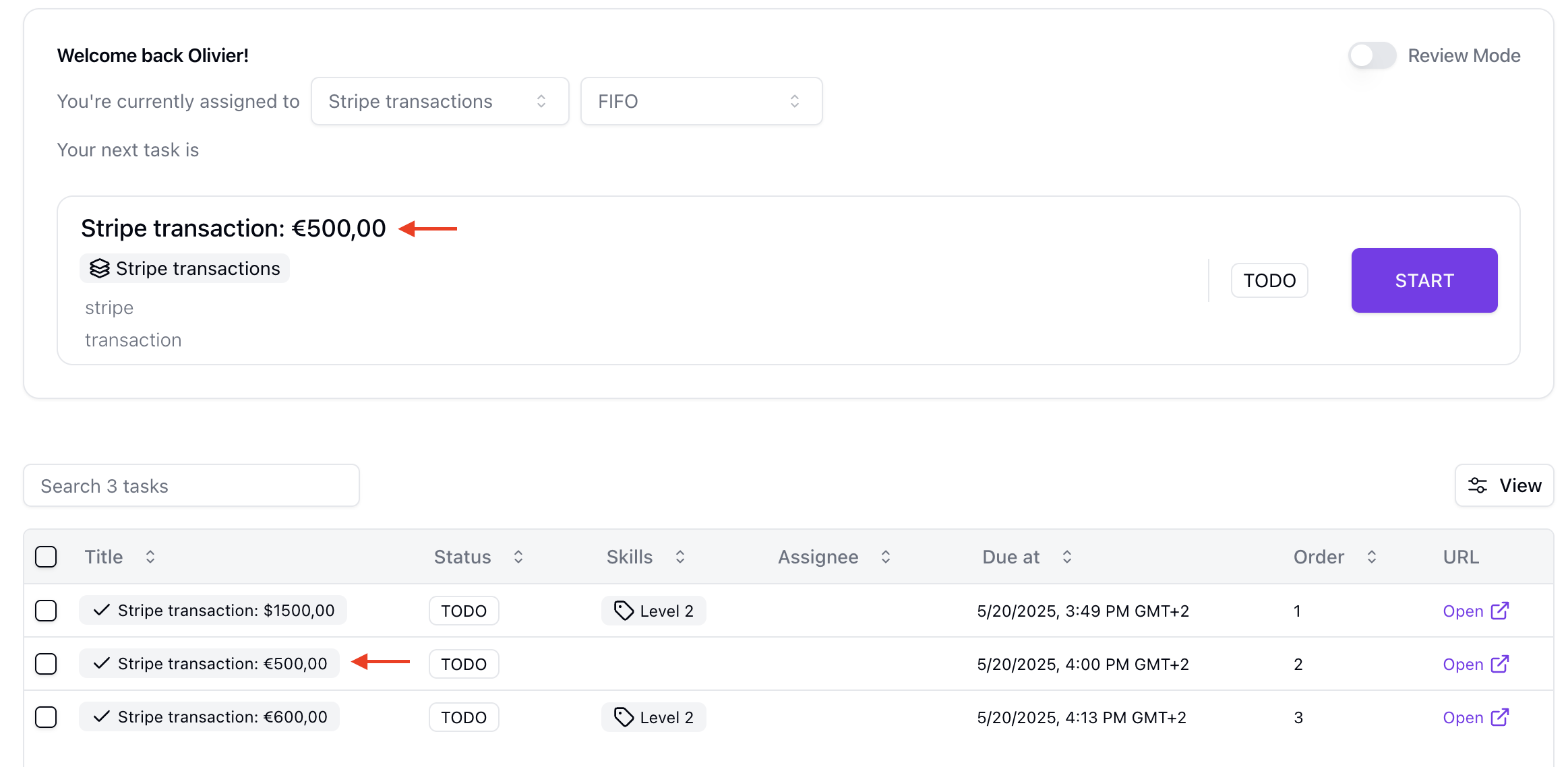
- Define each skill in Settings using filters. If a task matches those filters, it gets the skill automatically.
- Assign skills to users: they will only see tasks that match the skills they have.
- Example (screenshot above): if I don’t have the “Level 2” skill, my only available task will be the second one (“Stripe transaction: €500,00”).
January 2025
Priorities
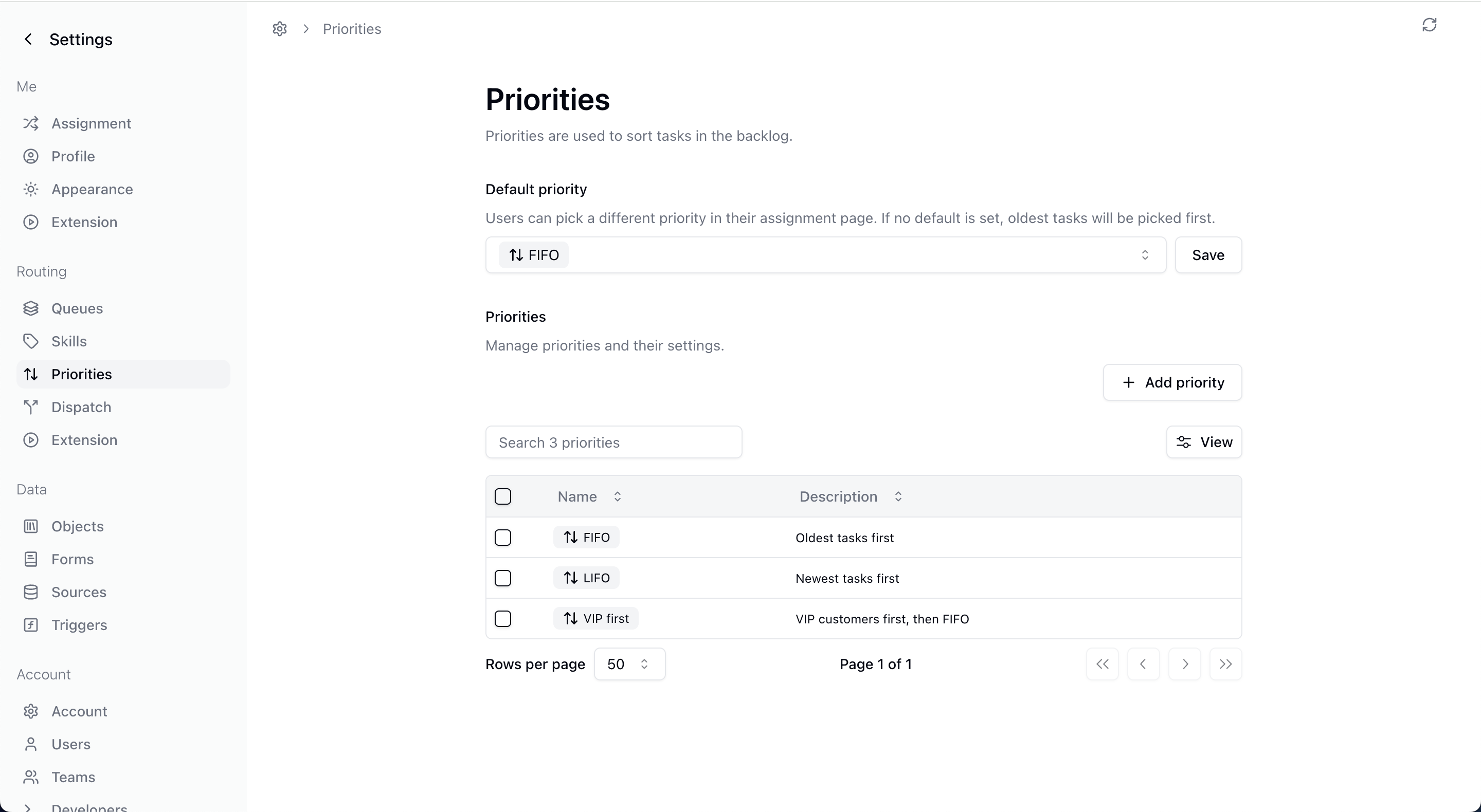
- Each user picks one priority: their tasks will be sorted based on that logic.
- A few common use cases:
- FIFO: show the oldest tasks first.
- VIP first: prioritize tasks from VIP customers or high-value accounts.
- SLA-based: bring tasks close to or past their SLA deadline to the top.
December 2024
Observability Dashboard
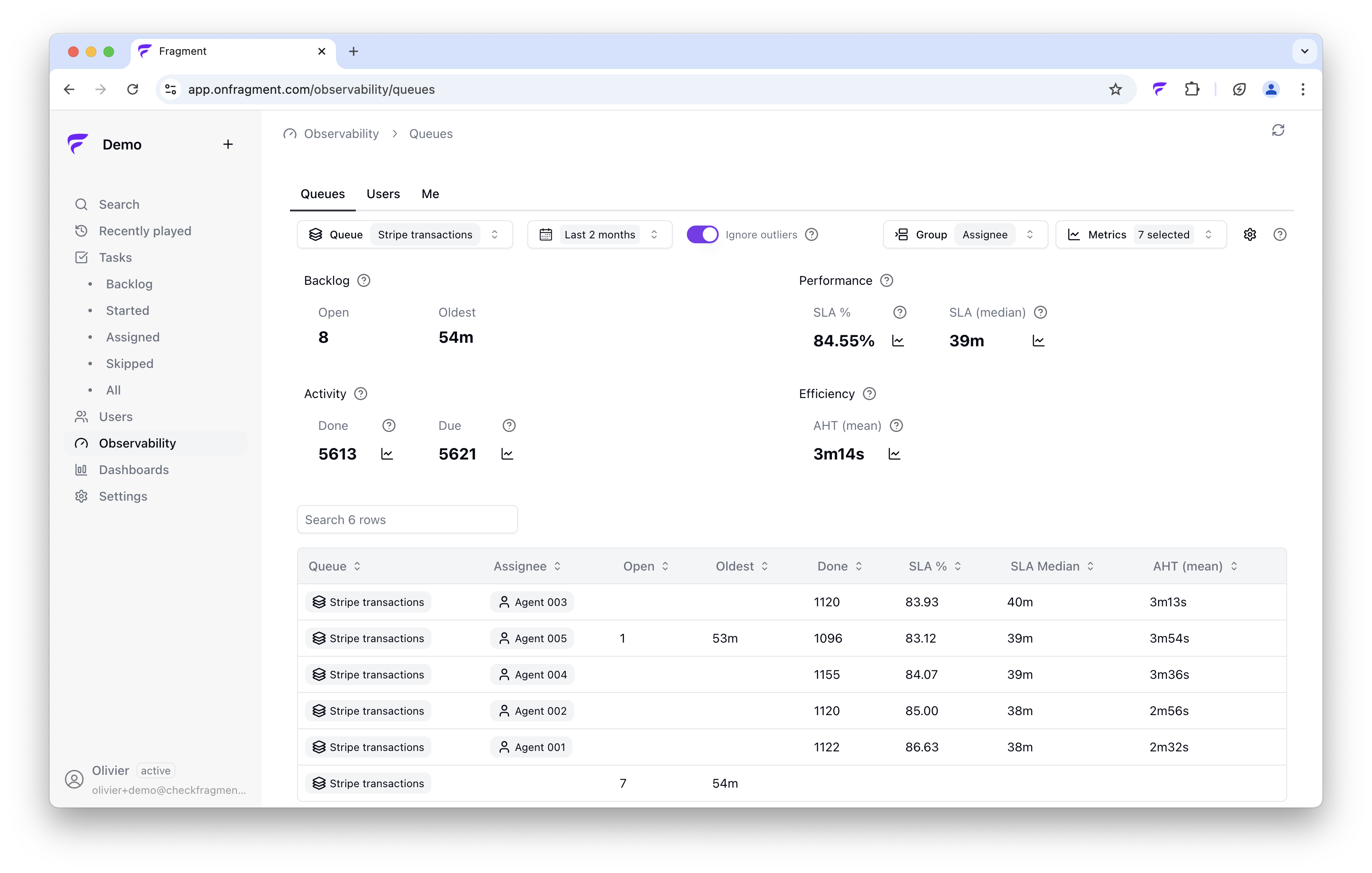
- Visualize key metrics on a queue: average handling time (AHT), response time SLAs, or just the size of your backlog.
- Check your team’s work: compare your team members, check up today’s work, or get last month’s detailed data.
- Check out the evolution over time for those key metrics, split by queue and team members.
November 2024
“Complete + Next” Merged Button (10x faster)
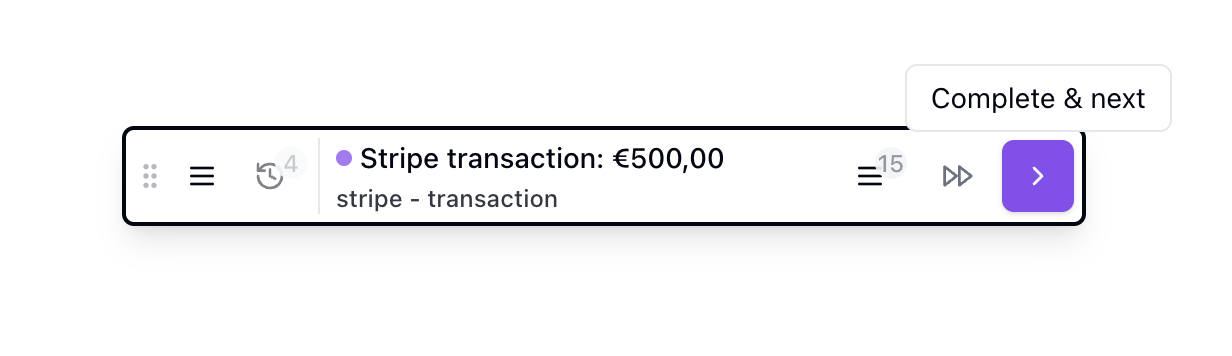
- This has been a long requested feature, and users will save one click for every task.
- Behind the scenes, we made the “Complete & next” button almost instant with a 10x improvement in speed.
- It’s still possible to complete a task without going to the next one, in the options menu.
Added support for images in comments
Sometimes an image is worth a thousand words.- You can now add images to comments, including directly from the player
- For instance adding an annotated screenshot can help a lot when escalating an issue.
- You can also now see a comment notification if there is an existing comment.
October 2024
Escalation flow in Player
You can now escalate tasks directly from the player.- Click on “Skip” and optionally choose a queue and assignee to escalate to.
- You can also add a comment to give more context.
- By default, the escalation queue will be selected. This can be configured in the queue settings.
September 2024
New Player
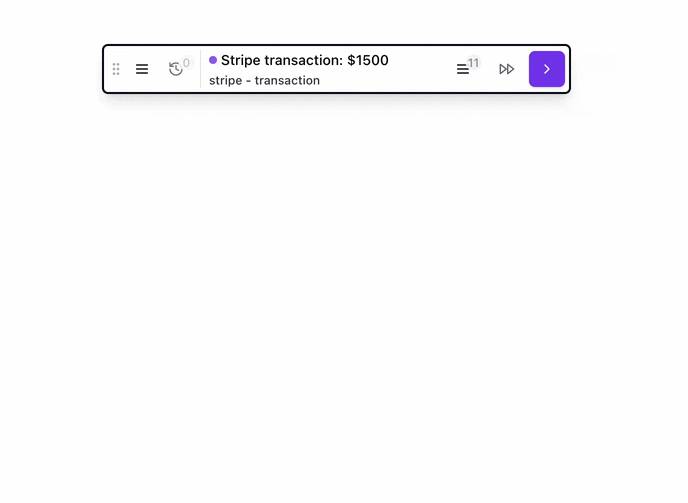
- Actions buttons on the right: go to next task, skip a task.
- Backlog: Check your current, next task, and backlog of tasks.
- History: always see the number of tasks you performed today.
- More actions in the drop down menu on the left: pause, stop work…