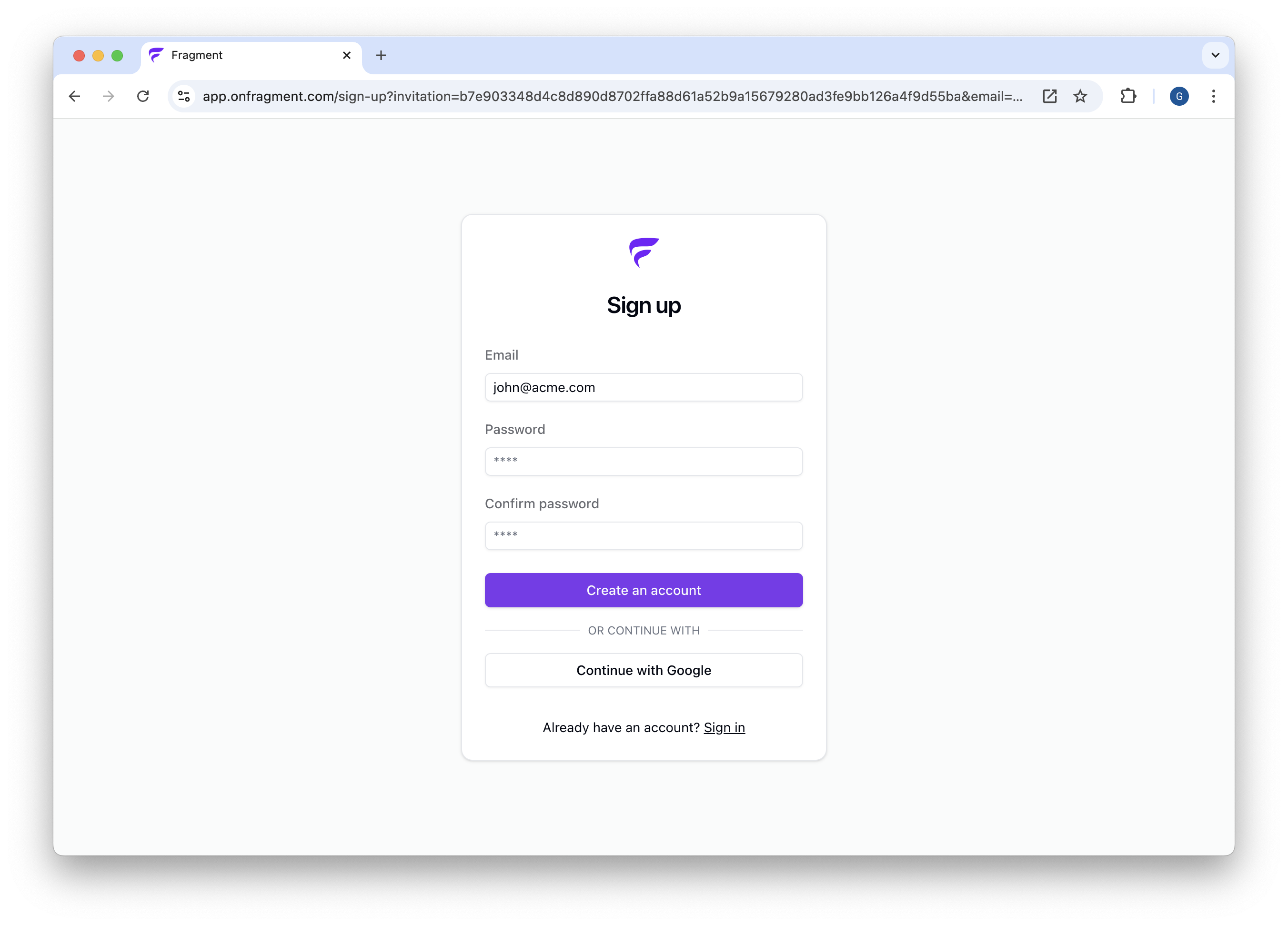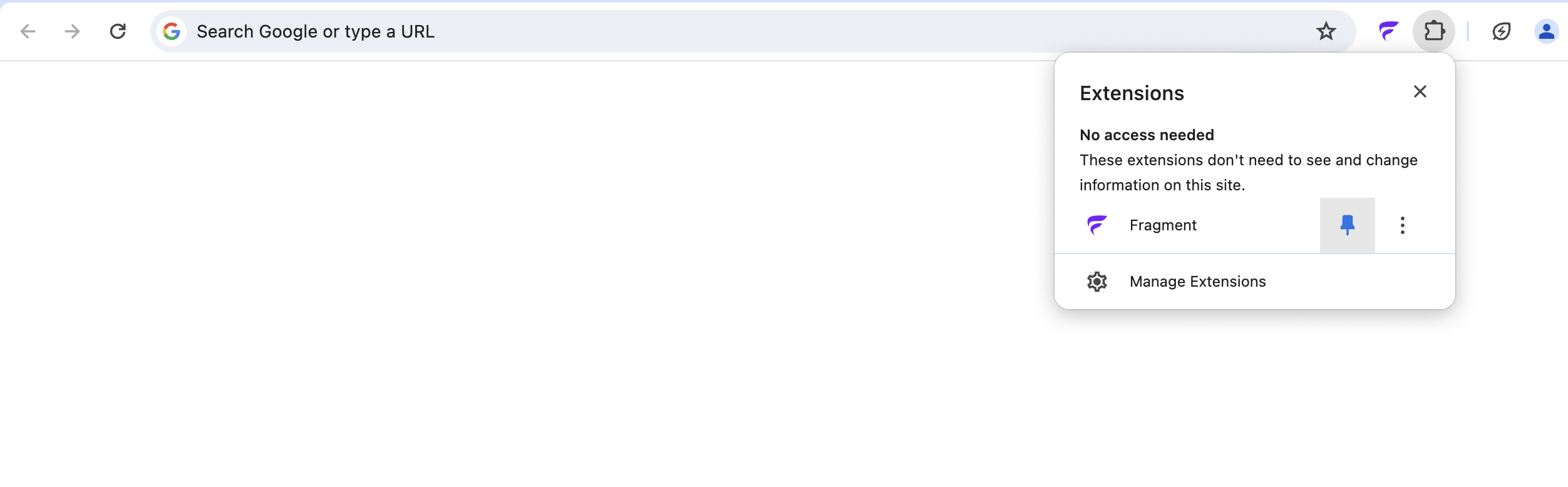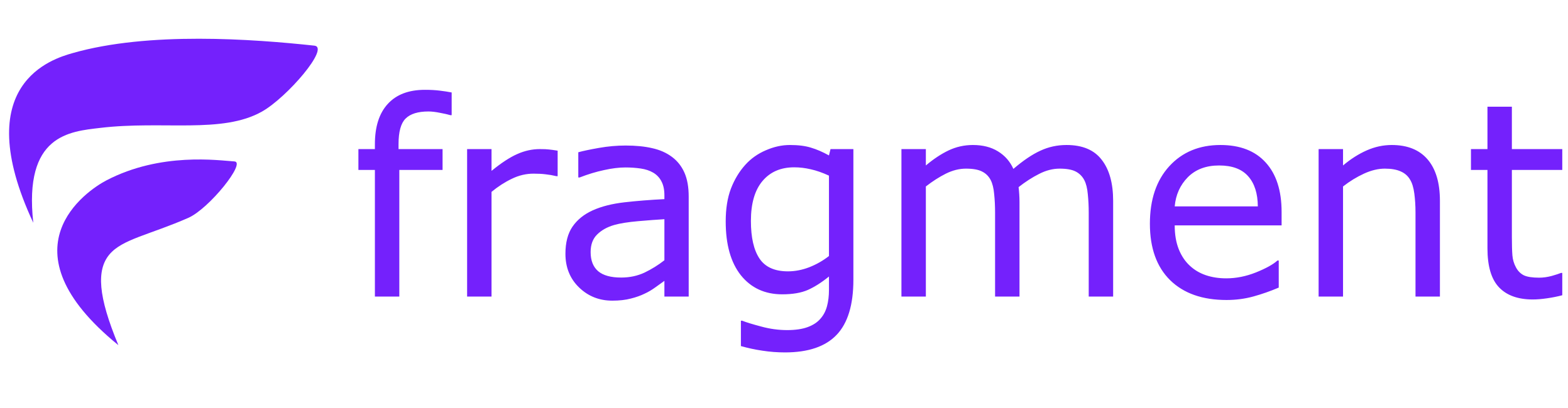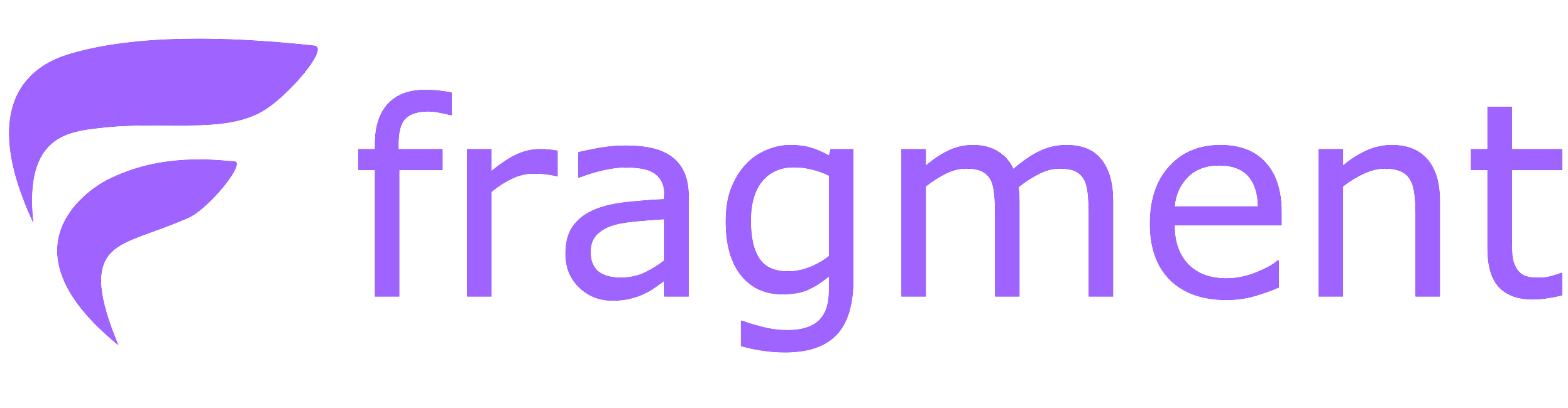Skip to main contentTo get started you need an invitation link and then you can
- Create your account on app.onfragment.com
- Install the Fragment Browser Extension
1. Create your account
You can only create an account if you have a valid invite.
-
You should have received from your admin an invitation link that looks like this:
https://app.onfragment.com/login?step=signup&invitation=XXX
-
Open your invitation link, you should see the following sign up page
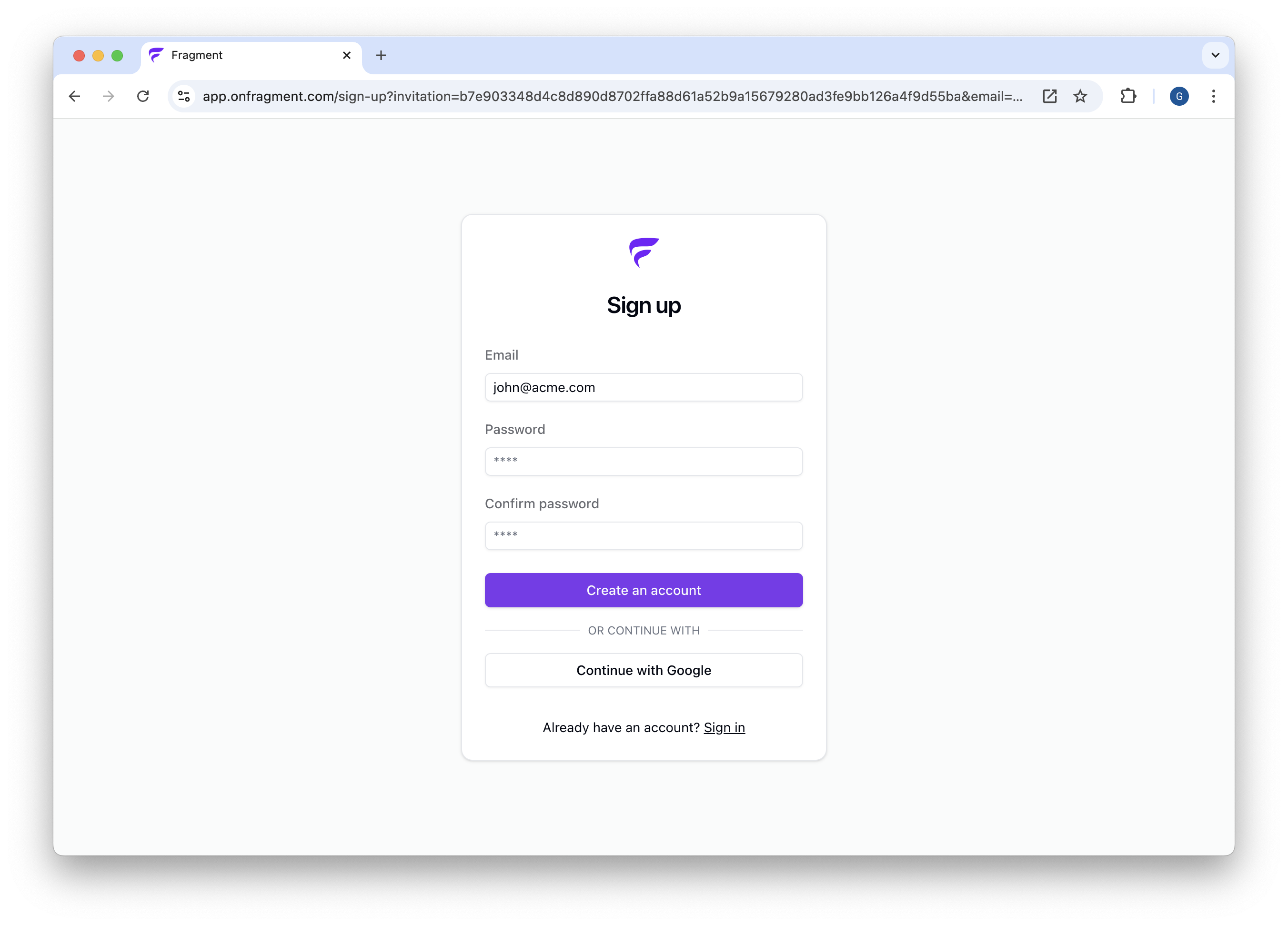
-
You have 2 options, depending on your company’s preferred sign-in method
- If your email is associated with gmail, you can simply do “continue with Google”.

- Otherwise, enter your email address and choose a secure password.
You will receive a 6 digit code by email to verify your email address.

-
You should now be able to login and access the full app.
2. Install the browser extension
- Go to the Chrome Web Store (available on Chrome or Edge).
- Click on “Add to Chrome”.

- This should open the web app to log in. Otherwise head to app.onfragment.com.
- Make sure to pin the Fragment extension.
- Click on the puzzle sign, to the right of your url bar.
- Click on the pin to keep the Fragment icon visible.
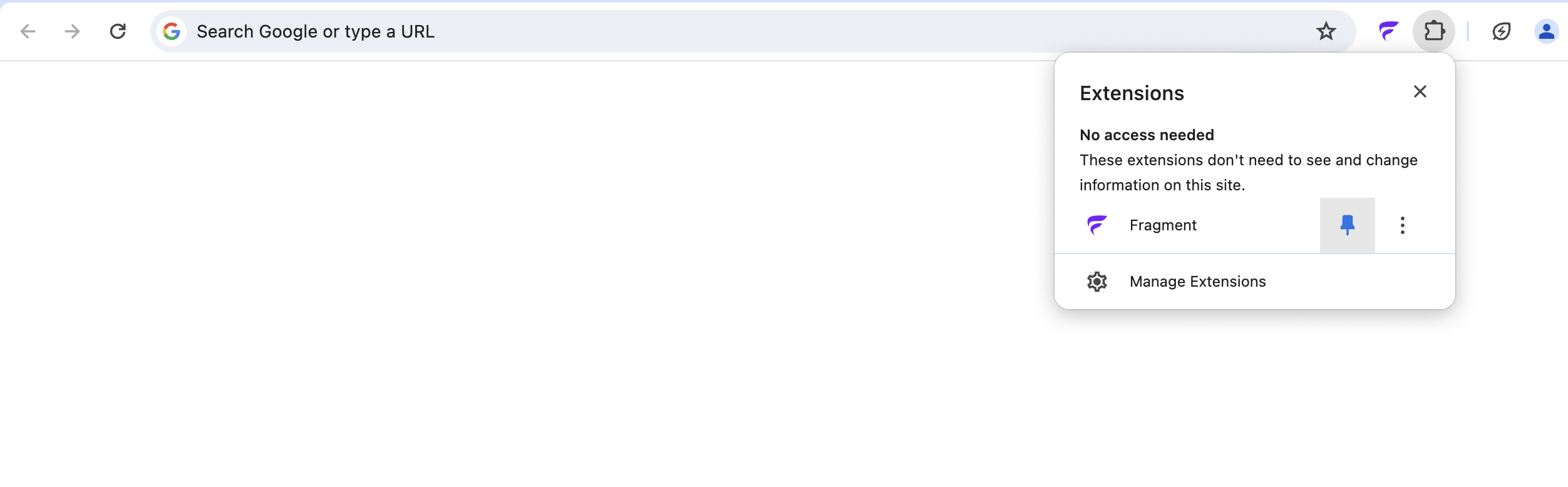
Congrats, you’ve installed everything !